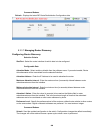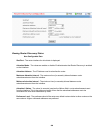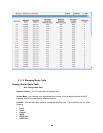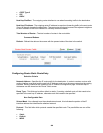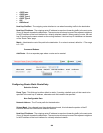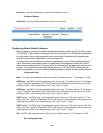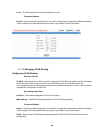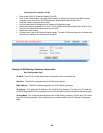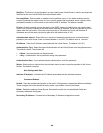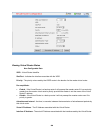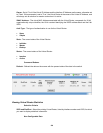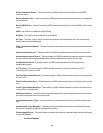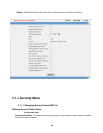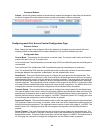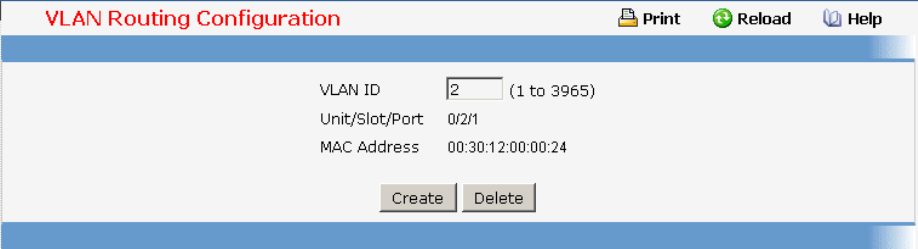
566
Instructions for creating a VLAN
Enter a new VLAN ID in the field labeled VLAN ID.
Click on the Create button. The page will be updated to display the interface and MAC address
assigned to this new VLAN. The IP address and Subnet Mask fields will be 0.0.0.0.
Note the interface assigned to the VLAN.
Use the index pane to change to the IP Interface Configuration page.
Select the interface assigned to the VLAN. The IP address and Subnet Mask fields will be 0.0.0.0.
Enter the IP address and subnet mask for the VLAN.
Select the Submit button.
Change back to the VLAN Routing Summary page. The new VLAN should appear in the table with
the correct IP address and subnet mask assigned.
Viewing VLAN Routing Summary Information
Non-Configurable Data
VLAN ID - The ID of the VLAN whose data is displayed in the current table row
Slot/Port - The Slot/Port assigned to the VLAN Routing Interface
MAC Address - The MAC Address assigned to the VLAN Routing Interface
IP Address - The configured IP Address of the VLAN Routing Interface. This will be 0.0.0.0 when the
VLAN Routing Interface is first configured and must be entered on the IP Interface Configuration page.
Subnet Mask - The configured Subnet Mask of the VLAN Routing Interface. This will be 0.0.0.0 when
the VLAN Routing Interface is first configured and must be entered on the IP Interface Configuration
page.