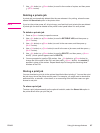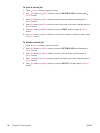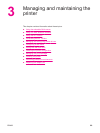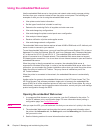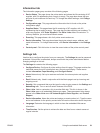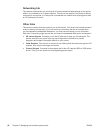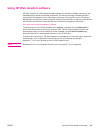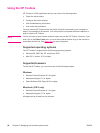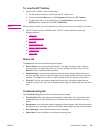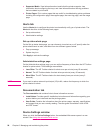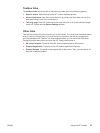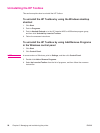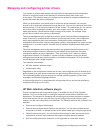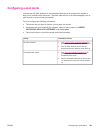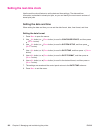To view the HP Toolbox
1.
Open the HP Toolbox in one of these ways:
● On the Windows desktop, double-click the HP Toolbox icon.
● From the Windows Start menu, click Programs, and then click HP Toolbox.
● For Macintosh OS X, on the hard drive, click Applications, and then click the
Utilitites folder. Double-click the HP Toolbox icon.
NOTE
After you open the URL, you can bookmark it so that you can return to it quickly in the future.
2. The HP Toolbox opens in a Web browser. The HP Toolbox software contains the
following sections:
●
Status tab
●
Troubleshooting tab
●
Alerts tab
●
Documentation tab
●
Device Settings window
●
Toolbox links
●
Other links
Status tab
The Status tab has links to the following main pages:
● Device Status. View printer status information. This page indicates printer conditions
such as a jam or an empty tray. After you correct a problem with the printer, click the
Refresh button to update the device status.
● Supplies Status. View detailed supplies status such as the percent of life remaining in
the print cartridge and the number of pages that have been printed with the current print
cartridge. This page also has links to order supplies and to find recycling information.
● Print Info. Print the configuration page and various other information pages that are
available for the printer, such as the supplies status page, the demo page, and the menu
map.
Troubleshooting tab
The Troubleshooting tab has links to the following main pages:
● Print Quality Tools. View general troubleshooting information, view information about
troubleshooting print-quality problems, and calibrate the printer to maintain color print
quality.
● Maintenance. View information about managing printer supplies, view information about
replacing the print cartridges, and view information about replacing other printer supplies.
● Error Messages. View information about error messages.
● Paper Jams. View information on locating and clearing jams.
ENWW Using the HP Toolbox 95