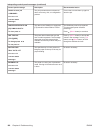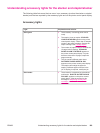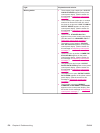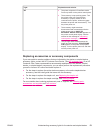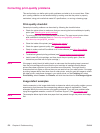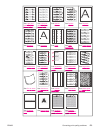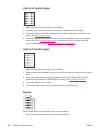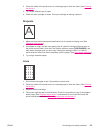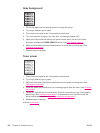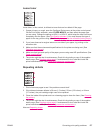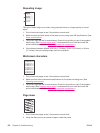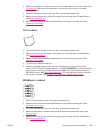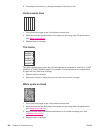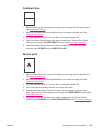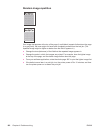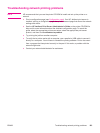Gray background
1. Do not use paper that has already been run through the printer.
2. Try using a different type of paper.
3. Print a few more pages to see if the problem corrects itself.
4. Turn over the stack of paper in the tray. Also, try rotating the paper 180°.
5. Open the Configure Device menu at the printer control panel. On the Print Quality
submenu, increase the TONER DENSITY setting. See
Print Quality submenu.
6. Make sure that the environmental specifications for the printer are being met. (See
Operating environment.)
7. Replace the print cartridge.
Toner smear
1. Print a few more pages to see if the problem corrects itself.
2. Try using a different type of paper.
3. Make sure that the environmental specifications for the printer are being met. (See
Operating environment.)
4. Clean the inside of the printer and run a cleaning page to clean the fuser. (See
Cleaning
the printer.)
5. The printer might be due for maintenance. Check this by printing a copy of the supplies
status page. (See
Supplies status page.) If maintenance is due, order and install the
printer maintenance kit. (See
Performing preventive maintenance.)
6. Replace the print cartridge.
Also see
Loose toner.
176 Chapter 4 Problem solving ENWW