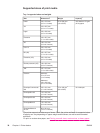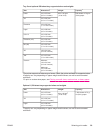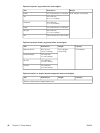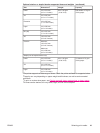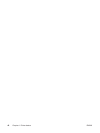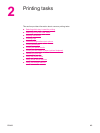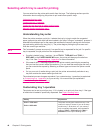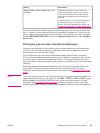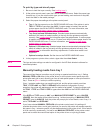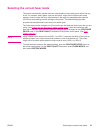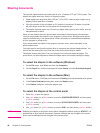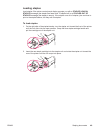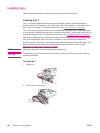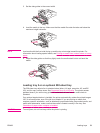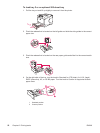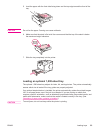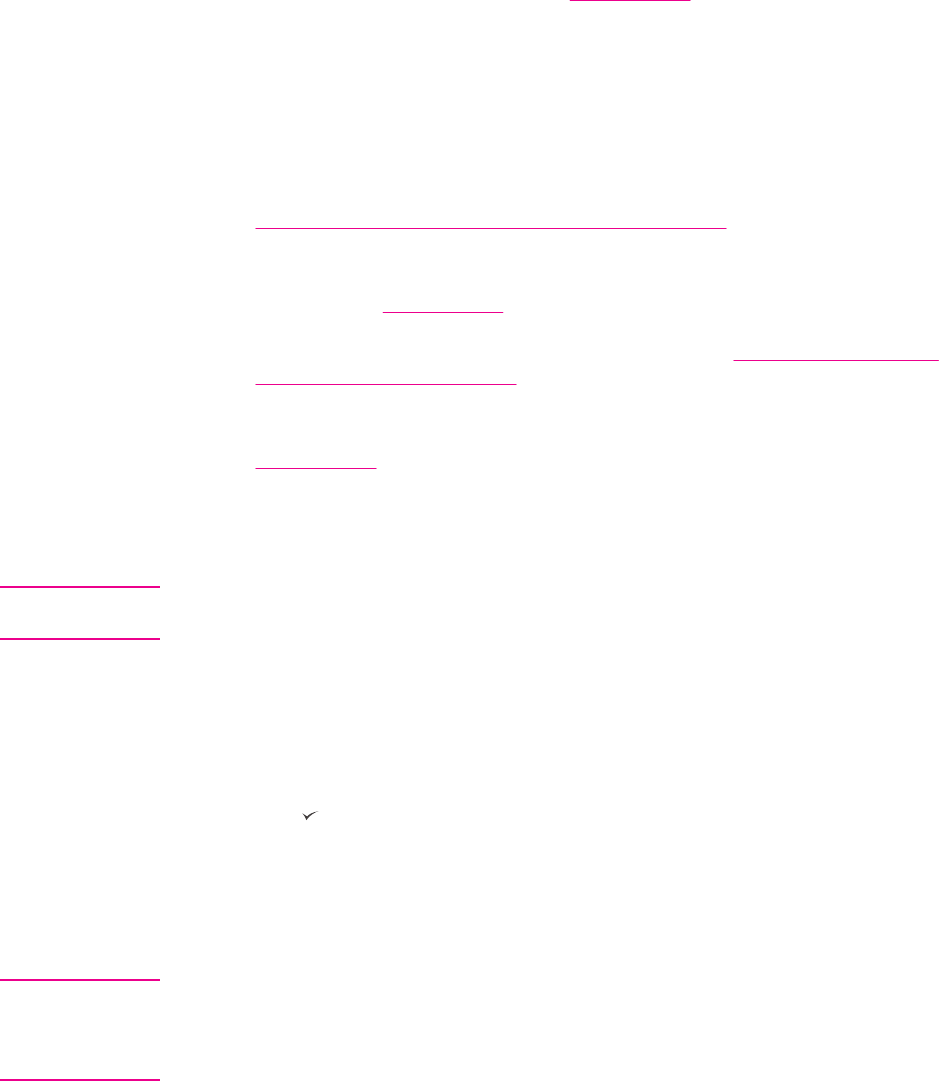
To print by type and size of paper
1. Be sure to load the trays correctly. See Loading trays.)
2. At the printer control panel, open the PAPER HANDLING menu. Select the paper type
for each tray. If you are unsure which type you are loading, such as bond or recycled,
check the label on the media package.
3. Select the paper-size settings at the printer control panel.
● Tray 1: Set the paper size on the PAPER HANDLING menu if the printer is set to
TRAY 1 TYPE= a type other than ANY. If custom paper is loaded, also set the
custom-paper size on the PAPER HANDLING menu. For more information, see
Printing on small sizes, custom sizes, or heavy paper.
● Tray 2 and optional 500-sheet trays: Standard paper sizes are automatically
detected if the media is loaded correctly in the tray and the guides are adjusted
correctly. See
Loading trays for information about tray adjustments. If custom paper
is loaded, set the knob in the tray to "Custom" and set the custom-paper size on the
PAPER HANDLING menu. For more information, see
Printing on small sizes,
custom sizes, or heavy paper.
● Optional 1,500-sheet tray: Standard paper sizes are automatically detected if the
media is loaded in the tray correctly and the guides are adjusted correctly. See
Loading trays for information about tray adjustments. Custom-size media is not
supported.
●
Optional envelope feeder: Set the size on the PAPER HANDLING menu.
4. In the program or printer driver, select a type other than Auto Select.
NOTE
The type and size settings can also be configured in the HP Web Jetadmin software for
networked printers.
Manually feeding media from tray 1
The manual feed feature is another way of printing on special media from tray 1. Setting
MANUAL FEED to ON either in the printer driver or at the printer control panel stops the
printer after each job is sent, allowing you time to load special paper or other print media in
tray 1. Press
(S
ELECT
button) to continue printing.
If tray 1 contains media when you send the print job, and the printer control panel has
TRAY 1 TYPE=ANY and TRAY 1 SIZE=ANY as the default configuration for tray 1
operation, the printer will not stop and wait for media to be loaded. To have the printer wait,
set TRAY 1 TYPE and TRAY 1 SIZE to types other than ANY on the PAPER HANDLING
menu.
NOTE
If the SIZE and TYPE are set to ANY, and MANUAL FEED PROMPT is set to UNLESS
LOADED, then the media will be pulled from tray 1 without prompting. If MANUAL FEED
PROMPT is set to ALWAYS, then the printer will prompt you to load media, even if tray 1 is
set to TYPE=ANY and SIZE=ANY.
If you have selected MANUAL FEED=ON at the printer control panel, this setting will
override the printer driver, and all print jobs that you send to the printer will request manually
fed paper in tray 1 unless a specific tray has been selected in the printer driver. If this feature
is to be used only occasionally, it is best to set MANUAL FEED=OFF at the printer control
panel and to select the manual feed option in the printer driver on a job-by-job basis.
46 Chapter 2 Printing tasks ENWW