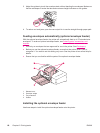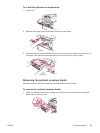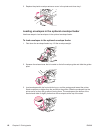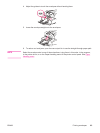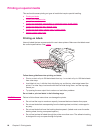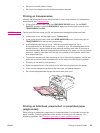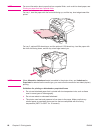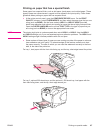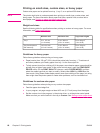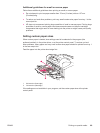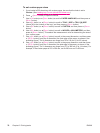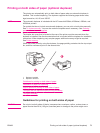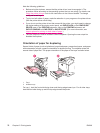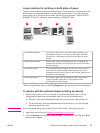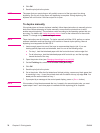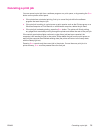Printing on small sizes, custom sizes, or heavy paper
Custom-size paper can be printed from tray 1, tray 2, or an optional 500-sheet tray.
NOTE
The printer might print at a slower speed when printing on small sizes, custom sizes, and
heavy paper. For more information about paper that have a special finish, such as laid or
bond paper, see
Printing on paper that has a special finish.
Weight and sizes
See the following table for specifications when printing on custom or heavy paper. For more
information, see
Paper specifications.
Tray Minimum size Maximum size Supported weights
Tray 1 76 x 127 mm
(3 x 5 inches)
216 x 356 mm
(8.5 x 14 inches)
60 to 200 g/m
2
(16 to 53 lb)
Tray 2 and optional
500-sheet tray
148 x 210 mm
(5.8 x 8.2 inches)
216 x 356 mm
(8.5 x 14 inches)
60 to 120 g/m
2
(16 to 32 lb)
Guidelines for heavy paper
Follow these guidelines when printing on heavy paper:
●
Paper heavier than 120 g/m
2
(32 lb) should be printed only from tray 1. To reduce curl
and other problems, print heavy paper from tray 1 to the rear output bin.
● To help prevent toner from rubbing off of the paper, some heavier paper types should be
printed using a higher fuser mode. At the printer control panel, open the CONFIGURE
DEVICE menu. On the PRINT QUALITY submenu, select FUSER MODES, and then
select the media type that you want to modify. Select either HIGH 1 or HIGH 2 as the
fuser mode. Using these modes helps prevent toner from rubbing off the page, but using
them might slow the printer speed or create other problems, such as increased curl.
Guidelines for custom-size paper
Follow these guidelines when printing on any custom-size paper:
● Feed the paper short-edge first.
● In your program, set page margins at least 4.23 mm (0.17 inch) away from the edges.
● Set the custom size in the program, in the printer driver, or at the printer control panel.
Make sure that you set the switch in the tray to Custom. See
Setting custom paper sizes.
68 Chapter 2 Printing tasks ENWW