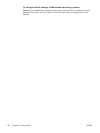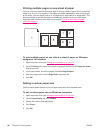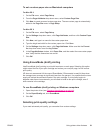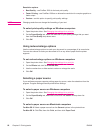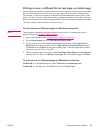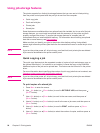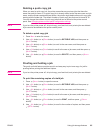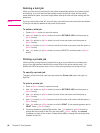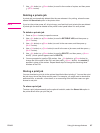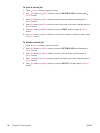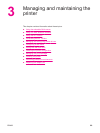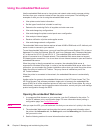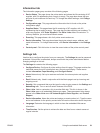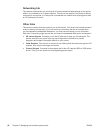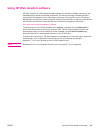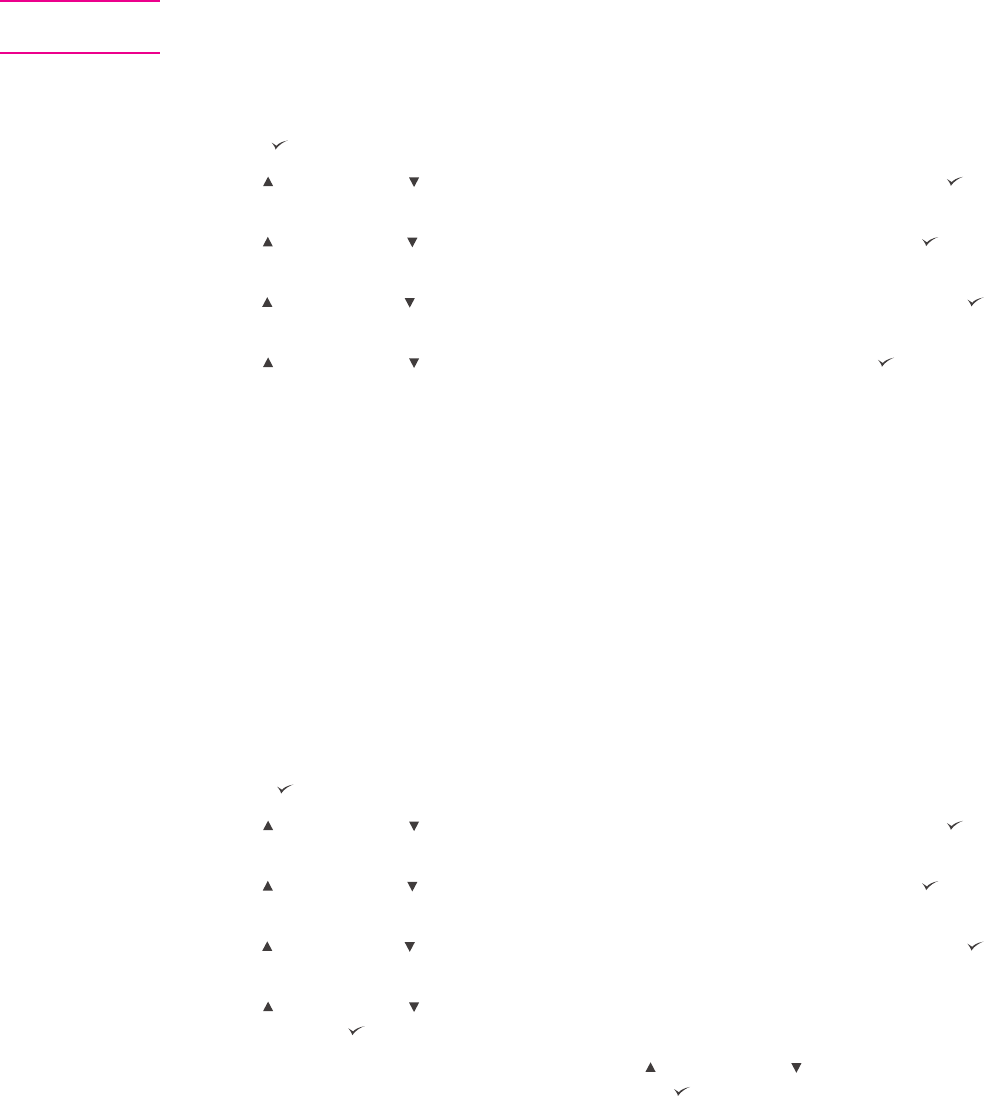
Deleting a held job
When you send a proof and hold job, the printer automatically deletes your previous proof
and hold job. If no proof and hold job already exists with that job name, and the printer
needs additional space, the printer might delete other proof and hold jobs starting with the
oldest one.
NOTE
If you turn the printer power off, all quick copy, proof and hold, and private jobs are deleted.
A held job can also be deleted at the printer control panel.
To delete a held job
1.
Press
(S
ELECT
button) to open the menus.
2.
Use
(U
P
button) or (D
OWN
button) to scroll to RETRIEVE JOB, and then press
(S
ELECT
button).
3.
Use
(U
P
button) or (D
OWN
button) to scroll to the user name, and then press
(S
ELECT
button).
4.
Use
(U
P
button) or (D
OWN
button) to scroll to the user or job name, and then press
(S
ELECT
button).
5.
Use
(U
P
button) or (D
OWN
button) to scroll to DELETE, and then press (S
ELECT
button).
Printing a private job
Use the private printing feature to specify that a job is not printed until you release it by
typing a four-digit personal identification number (PIN) at the printer control panel. You
specify the PIN in the printer driver, and it is sent to the printer as part of the print job.
To specify a private job
To specify in the driver that a job is private, select the Private Job option and type a 4-
digit PIN.
To print a private job
1.
Press
(S
ELECT
button) to open the menus.
2.
Use
(U
P
button) or (D
OWN
button) to scroll to RETRIEVE JOB, and then press
(S
ELECT
button).
3.
Use
(U
P
button) or (D
OWN
button) to scroll to the user name, and then press
(S
ELECT
button).
4.
Use
(U
P
button) or (D
OWN
button) to scroll to the user or job name, and then press
(S
ELECT
button).
5.
Use
(U
P
button) or (D
OWN
button) to scroll to PRINT. A lock symbol appears next to
PRINT. Press
(S
ELECT
button).
6.
You are prompted to type the PIN number. Use
(U
P
button) or (D
OWN
button) to
change the first number of the PIN, and then press
(S
ELECT
button). An asterisk
(*) appears in place of the number. Repeat these steps to change the remaining three
numbers of the PIN.
86 Chapter 2 Printing tasks ENWW