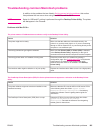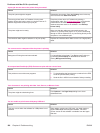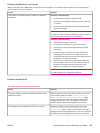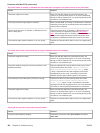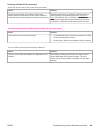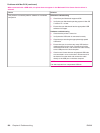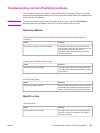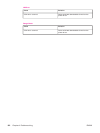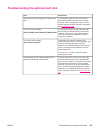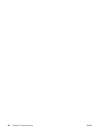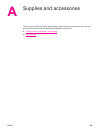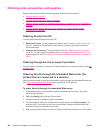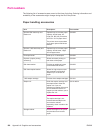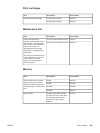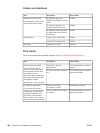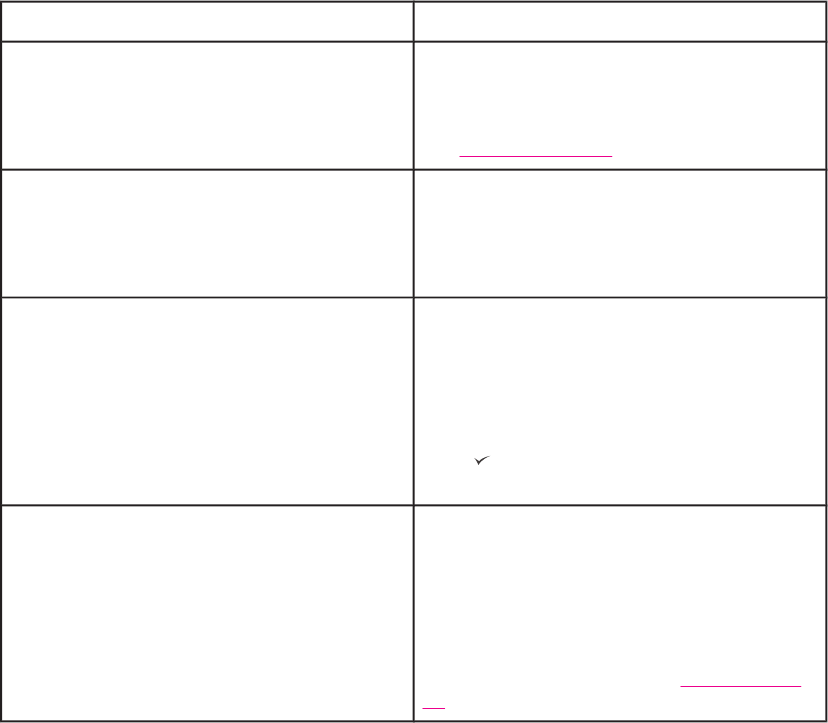
Troubleshooting the optional hard disk
Item Explanation
The printer does not recognize the optional hard
disk.
Turn the printer power off and verify that the
hard disk is inserted correctly and is securely
fastened. Print a configuration page to confirm
that the optional hard disk has been recognized.
See
Configuration page.
You receive this message:
DISK FAILURE. EIO X DISK NOT FUNCTIONAL
Turn the printer power off and make sure that
the EIO disk is inserted correctly and securely
fastened. If the printer control panel message
continues to appear, the optional hard disk
needs to be replaced.
You receive this message:
Disk is Write Protected.
Fonts and forms cannot be stored on the
optional hard disk when it is write protected. Use
the Device Storage Manager in HP Web
Jetadmin or the Macintosh-based HP LaserJet
Utility to remove the write protection from the
optional hard disk.
Press
(S
ELECT
button) to open the printer
control panel menus.
You attempted to use a disk-resident font, but
the printer substituted a different font.
If you are using PCL, print the PCL Font Page,
and verify that the font is on the optional hard
disk. If you are using PS, print the PS Font Page
and make sure that the font is on the optional
hard disk. If the font is not on the optional hard
disk, use Device Storage Manager in HP Web
Jetadmin or the Macintosh-based HP LaserJet
Utility to download the font. See
PS or PCL font
list.
ENWW Troubleshooting the optional hard disk 193