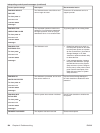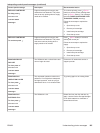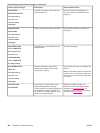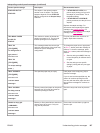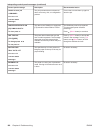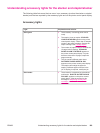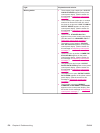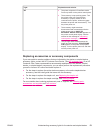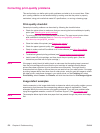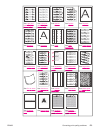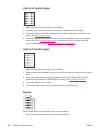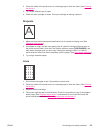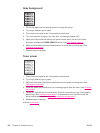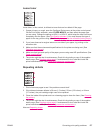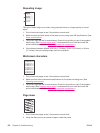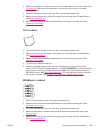Correcting print-quality problems
This section helps you define print-quality problems and what to do to correct them. Often
print- quality problems can be handled easily by making sure that the printer is properly
maintained, using print media that meets HP specifications, or running a cleaning page.
Print-quality checklist
General print-quality problems can be solved by following the checklist below.
● Check the printer driver to make sure that you are using the best available print quality
option (see
Selecting print-quality settings).
● Try printing with one of the alternative printer drivers. The most recent printer drivers
area available for download from http://www.hp.com/go/lj4250_software or
http://www.hp.com/go/lj4350_software.
● Clean the inside of the printer (see
Cleaning the printer).
● Check the paper type and quality (see
Paper specifications).
● Check to make sure that EconoMode is off in the software (see
Using EconoMode
(draft) printing ).
● Troubleshoot general printing problems (see
Solving general printing problems).
● Install a new HP print cartridge, and then check the print quality again. (See the
instructions provided with the print cartridge.)
NOTE
If the page is totally blank (all white) check to make sure that the sealing tape is removed
from the print cartridge and ensure that the print cartridge is installed correctly.Newer
printers have been optimized to print characters more accurately. This might result in
characters that look lighter or thinner than you are used to from your older printer. If the page
is printing images darker than those from an older printer, and you want the images to match
the older printer, make these changes in your printer driver: on the Finishing tab, select
Print Quality, select Custom, click Details, and click the check box for Print Images Lighter.
Image defect examples
Use the examples in this image-defect table to determine which print-quality problem you are
experiencing, and then see the corresponding reference pages to troubleshoot. These
examples identify the most common print-quality problems. If you still have problems after
trying the suggested remedies, contact HP Customer Support. (See
HP customer care.)
NOTE
The examples below depict letter-size paper that has passed through the printer short-edge
first.
172 Chapter 4 Problem solving ENWW