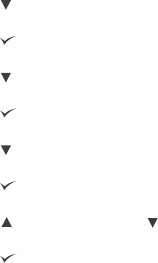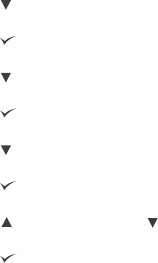
To show the IP address
1. Press M
ENU
to open the menus.
2.
Press
(D
OWN
button) to highlight CONFIGURE DEVICE.
3.
Press
(S
ELECT
button) to select CONFIGURE DEVICE.
4.
Press
(D
OWN
button) to highlight SYSTEM SETUP.
5.
Press
(S
ELECT
button) to select SYSTEM SETUP.
6.
Press
(D
OWN
button) to highlight SHOW ADDRESS.
7.
Press
(S
ELECT
button) to select SHOW ADDRESS.
8.
Press
(U
P
button) or (D
OWN
button) to select the desired option.
9.
Press
(S
ELECT
button) to select the option.
10. Press M
ENU
to exit the menu.
Tray behavior options
Four user-defined options are available for tray behavior:
● USE REQUESTED TRAY. Selecting EXCLUSIVELY ensures that the printer does not
automatically select another tray when you indicate that a specific tray should be used.
Selecting FIRST allows the printer to pull from a second tray if the specified tray is
empty. EXCLUSIVELY is the default setting.
● MANUALLY FEED PROMPT. If you select ALWAYS (the default value), the system
always shows a prompt before pulling from the multipurpose tray. If you select UNLESS
LOADED, the system displays the prompt only if the multipurpose tray is empty.
● PS DEFER MEDIA. This setting affects how non-HP PostScript drivers behave with the
printer. You do not need to change this setting if you use the drivers that HP supplies. If
set to ENABLED, non-HP PostScript drivers use the same HP tray selection method as
the HP drivers. If set to DISABLED, some non-HP PostScript drivers use the PostScript
tray selection method instead of the HP method.
● SIZE/TYPE PROMPT. Use this item to control whether the tray configuration message
and its corresponding prompts are shown whenever a tray is opened and closed. These
prompts instruct you to change the type or size if the tray is configured for a different
type or size than is loaded in the tray.
ENWW Control panel 17