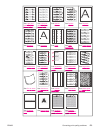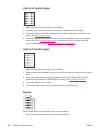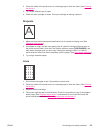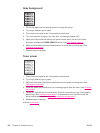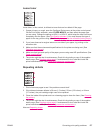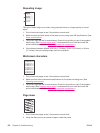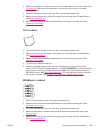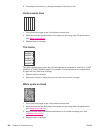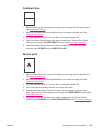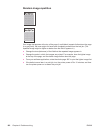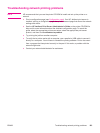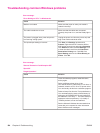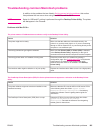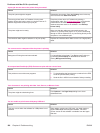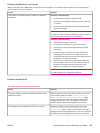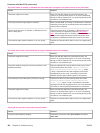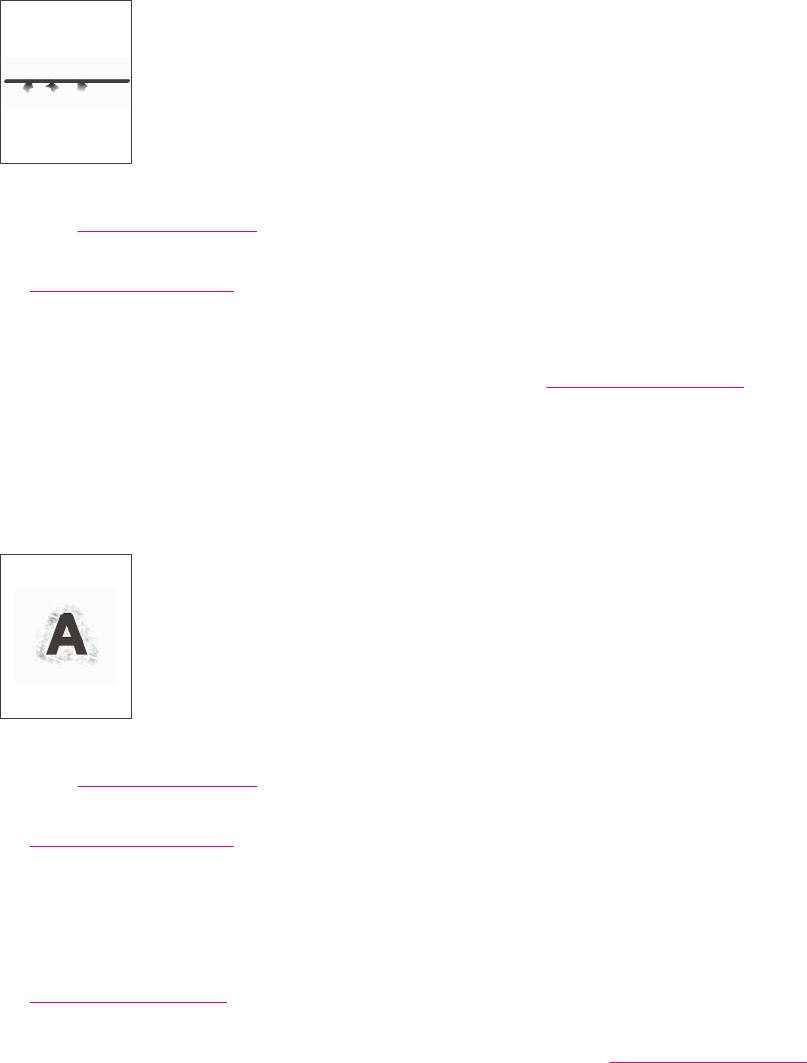
Scattered lines
1. Make sure that the type and quality of the paper you are using meet HP specifications.
(See
Paper specifications.)
2. Make sure that the environmental specifications for the printer are being met. (See
Operating environment.)
3. Turn over the stack of paper in the tray. Also, try rotating the paper 180°.
4. Open the Configure Device menu at the printer control panel. Open the Print Quality
submenu and change the TONER DENSITY setting. (See
Print Quality submenu.)
5. Open the Configure Device menu at the printer control panel. On the Print Quality
submenu, open OPTIMIZE and set LINE DETAIL=ON.
Blurred print
1. Make sure that the type and quality of the paper you are using meet HP specifications.
(See
Paper specifications.)
2. Make sure that the environmental specifications for the printer are being met. (See
Operating environment.)
3. Turn over the stack of paper in the tray. Also, try rotating the paper 180°.
4. Do not use paper that already has been run through the printer.
5. Decrease the toner density. Open the Configure Device menu at the printer control
panel. Open the Print Quality submenu and change the TONER DENSITY setting. (See
Print Quality submenu.)
6. Open the Configure Device menu at the printer control panel. On the Print Quality
submenu, open OPTIMIZE and set HIGH TRANSFER=ON. (See
Print Quality submenu.)
ENWW Correcting print-quality problems 181