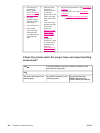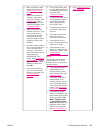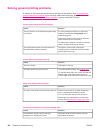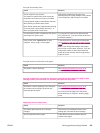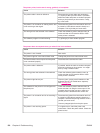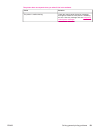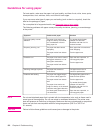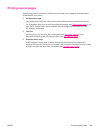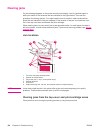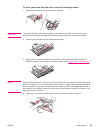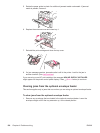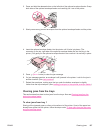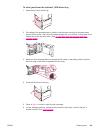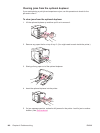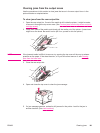Clearing jams
If a jam message appears on the printer control-panel display, look for jammed paper or
other print media in the locations that are indicated in the figure below. Then see the
procedure for clearing the jam. You might need to look for media in other locations than
those that are indicated in the jam message. If the location of the jam is not obvious, look
first in the top-cover area underneath the print cartridge.
When clearing jams, be very careful not to tear jammed media. If a small piece of media is
left in the printer, it could cause additional jams. If jams are a recurring problem, see
Solving
repeated jams.
Jam locations
1
2
3
6
5
4
1 Top-cover and print-cartridge areas
2 Optional envelope feeder
3 Tray areas (tray 1, tray 2, and optional trays)
4 Optional duplexer
5 Fuser area
6 Output areas (top bin, rear bin, and optional stacker or stapler/stacker)
NOTE
Loose toner might remain in the printer after a jam and cause temporary print-quality
problems. These problems should clear up within a few pages.
Clearing jams from the top-cover and print-cartridge areas
Clear jams that occur during the printing process by using this procedure.
134 Chapter 4 Problem solving ENWW