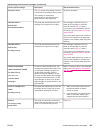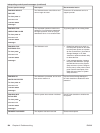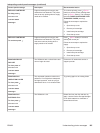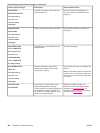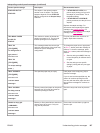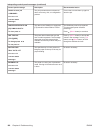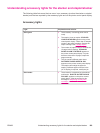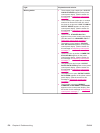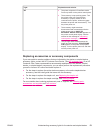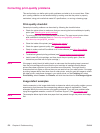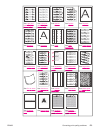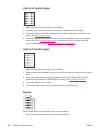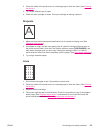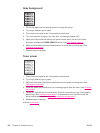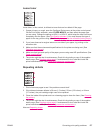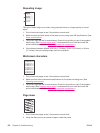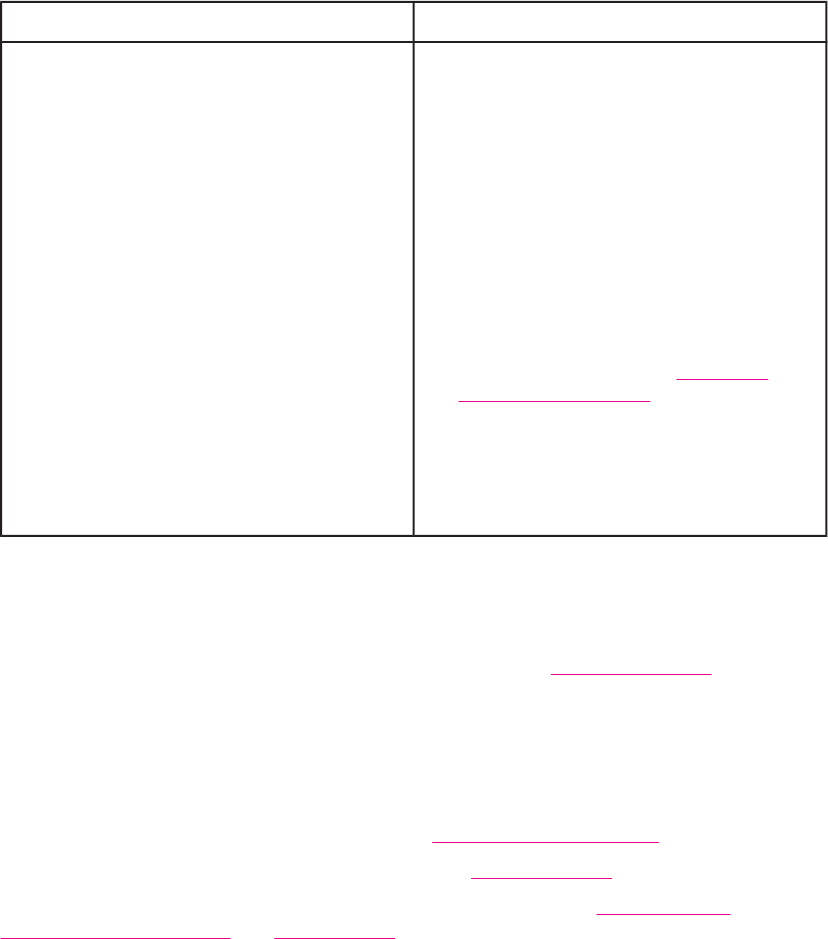
Light Explanation and solution
Off ● The printer might be in PowerSave mode.
Press any button on the printer control panel.
● The accessory is not receiving power. Turn
the printer power off. Check that the
accessory is properly seated on and
connected to the printer, without any gaps
between the printer and the accessory. Turn
the printer power on.
● The accessory might have been
disconnected and reconnected while the
printer power was on. 66.XY.ZZ
EXTERNAL DEVICE FAILURE appears on
the printer control panel display. See the
section for this message in
Interpreting
control-panel messages.)
● The job might have stalled between the
printer and the accessory. PROCESSING
JOB appears on the printer control-panel
display. Turn the printer power off, and then
turn the printer power on.
Replacing accessories or accessory components
If you are unable to resolve problems that are indicated by the stacker or stapler/stacker
accessory lights, contact the HP Customer Care Center. (See
HP customer care.) If an HP
Customer Care Center representative recommends replacement of the stacker, stapler/
stacker, or stapler/stacker components, you can either perform the replacement procedure
yourself or have an HP-authorized dealer replace it.
● For the steps to replace the entire stacker accessory or the entire stapler/stacker
accessory, see the install guide that came with the accessory.
● For the steps to replace the stapler unit, see
Replacing the stapler unit.
● For the steps to replace the staple cartridge, see
Loading staples.
For more details about ordering replacement parts or supplies, see
Ordering parts,
accessories, and supplies and Part numbers.
ENWW Understanding accessory lights for the stacker and stapler/stacker 171