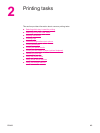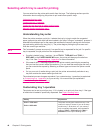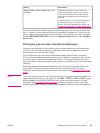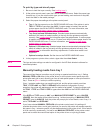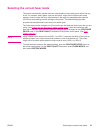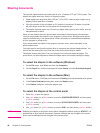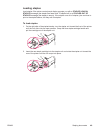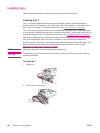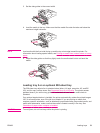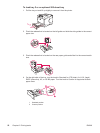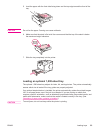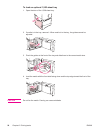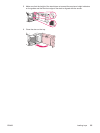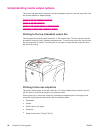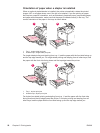3. Set the side guides to the correct width.
4. Load the media in the tray. Make sure that the media fits under the tabs and below the
maximum-height indicators.
NOTE
Load media with the front side facing up and the top, short edge toward the printer. For
information about loading special media, see
Printing on small sizes, custom sizes, or heavy
paper.
5. Adjust the side guides so that they lightly touch the media stack but do not bend the
media.
Loading tray 2 or an optional 500-sheet tray
The 500-sheet tray adjusts for six standard sizes (letter, A4, legal, executive, A5, and B5
JIS), and for many custom sizes. See
Supported sizes of print media. The printer senses
standard sizes if you set the tray guides to a standard size and turn the media knob to
Standard.
If an optional stapler/stacker is installed, the printer automatically rotates the printed images
180° on all media sizes, even if the job is not stapled. If you are printing on media that
requires a specific orientation, such as letterhead, preprinted media, prepunched media, and
media with watermarks, make sure that the media is loaded correctly in the tray. See
Orientation of paper when a stapler is installed.
CAUTION
To avoid jams, do not load trays while the printer is printing.
ENWW Loading trays 51