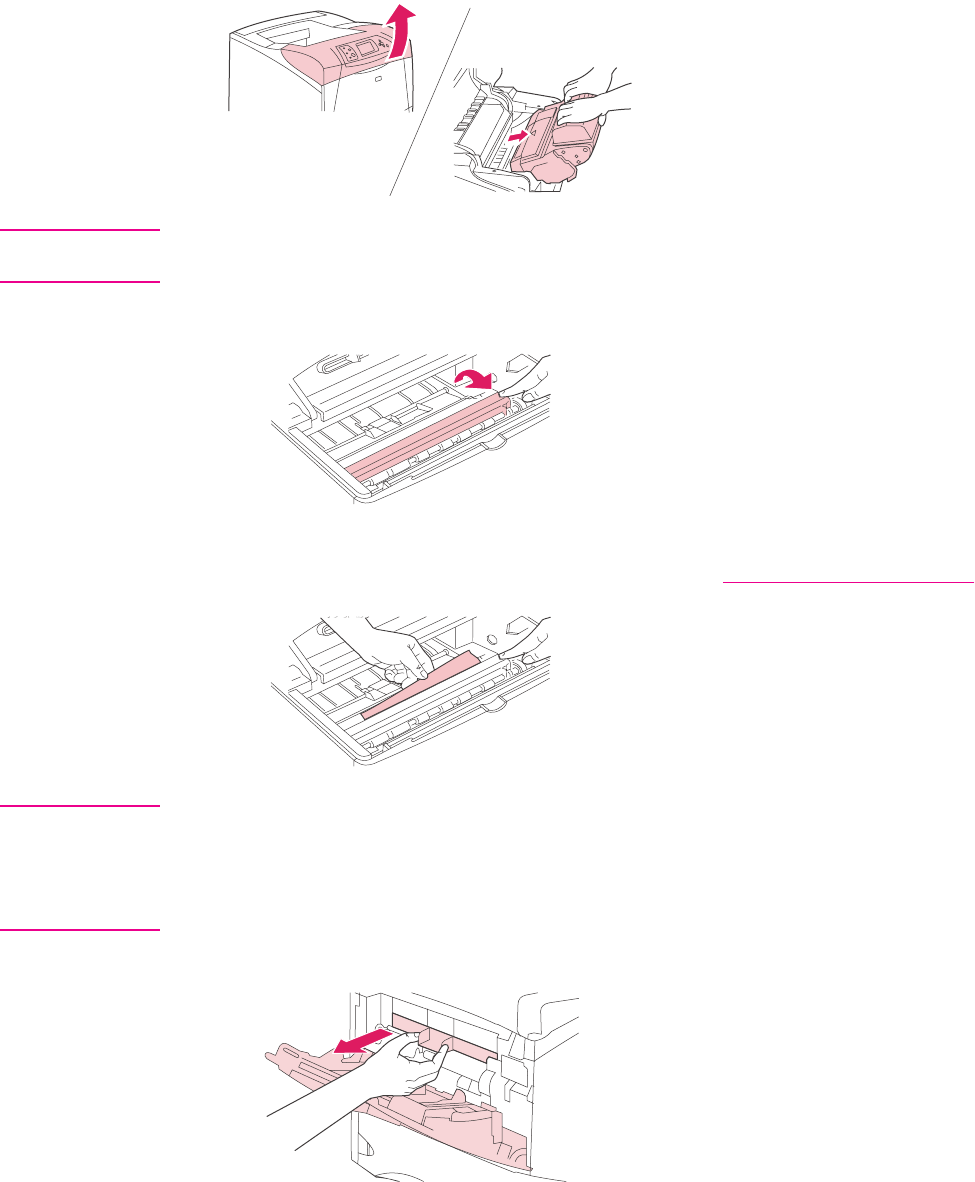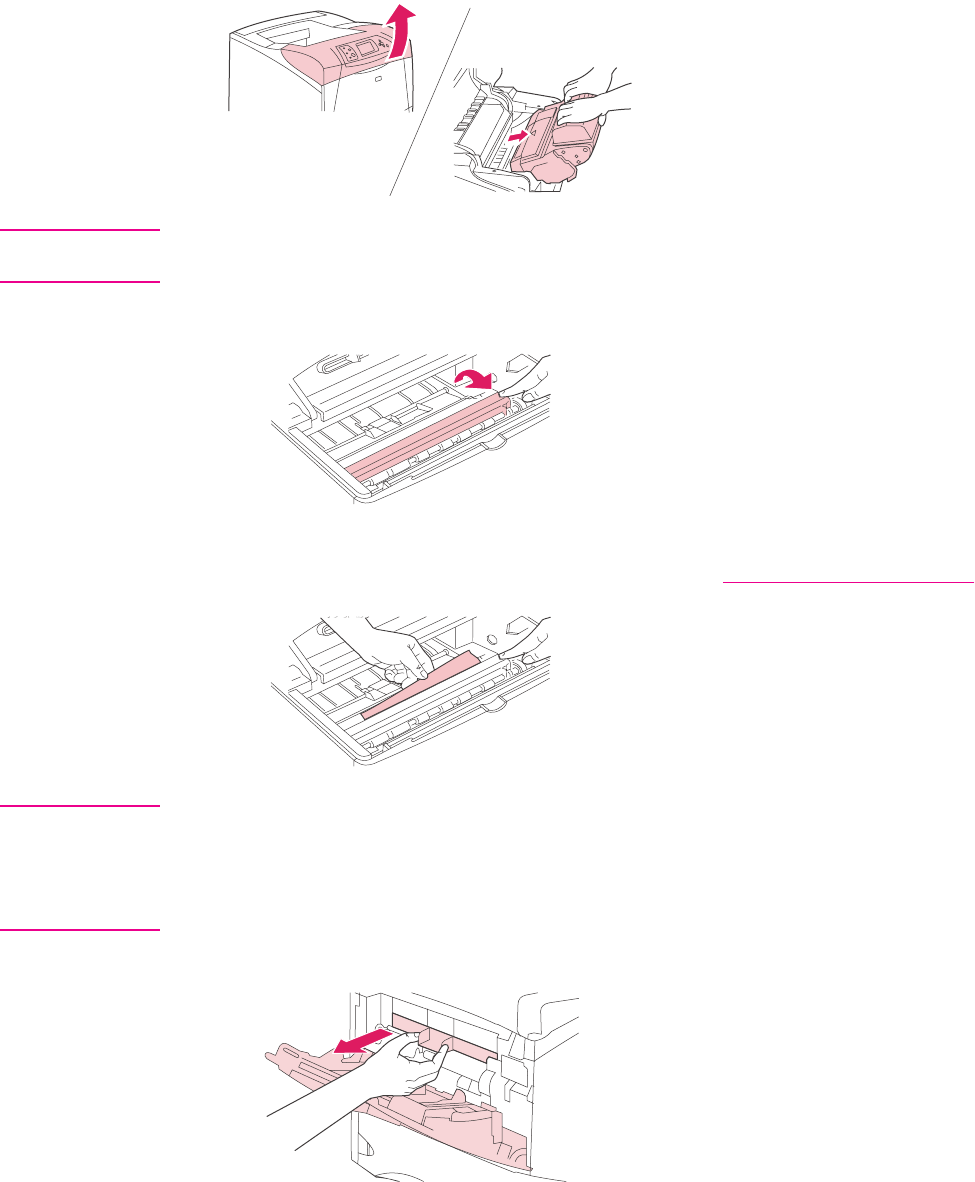
To clear jams from the top-cover and print-cartridge areas
1. Open the top cover and remove the print cartridge.
CAUTION
To prevent damage to the print cartridge, do not expose it to light for more than a few
minutes. Cover the print cartridge with a sheet of paper while it is outside of the printer.
2. Use the green handle to lift the paper-access plate.
3. Slowly pull the jammed media out of the printer. Do not tear the media. If media is
difficult to remove, try clearing it from the tray area. (See
Clearing jams from the trays.)
NOTE
Avoid spilling loose toner. Using a dry, lint-free cloth, clean any loose toner that might have
fallen into the printer. If loose toner falls into the printer, it might cause temporary problems
with print quality. Loose toner should clear from the printer after a few pages are printed. If
toner gets on your clothing, wipe it off with a dry cloth and wash clothing in cold water. (Hot
water sets toner into fabric.)
4. Open tray 1 and remove the entrance cover. If media is present, remove it.
ENWW Clearing jams 135