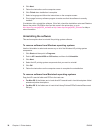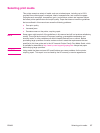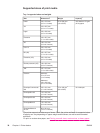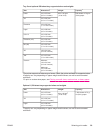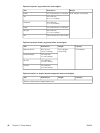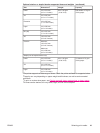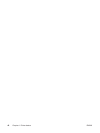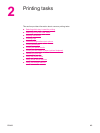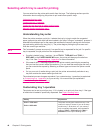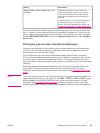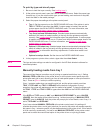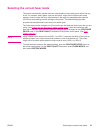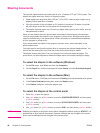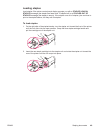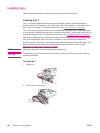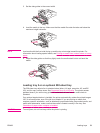Selecting which tray is used for printing
You can select how the printer pulls media from the trays. The following sections provide
information about configuring the printer to pull media from specific trays.
Understanding tray order
Customizing tray 1 operation
Printing by type and size of media (locking trays)
Manually feeding media from tray 1
Understanding tray order
When the printer receives a print job, it selects the tray by trying to match the requested
paper type and size with what has been loaded in the trays. Using an "autoselect" process, it
searches all available trays for the paper that satisfies the request, starting with the bottom
tray and ending with the top tray (tray 1). The printer begins printing the job as soon as it
finds the correct type and size.
NOTE
The "autoselect" process occurs only if no specific tray is requested for the job. If a specific
tray is requested, the job prints from the requested tray.
● If media is loaded in tray 1 and tray 1 is set TRAY 1 TYPE=ANY and TRAY 1
SIZE=ANY on the PAPER HANDLING menu, the printer will always pull media from
tray 1 first. See
Customizing tray 1 operation for more information.
● If the search fails, a message appears on the printer control-panel display requesting
that you load the correct media type and size. You can load that media type and size, or
you can override the request by selecting a different type and size at the printer control
panel.
● If a tray runs out of media during a print job, the printer automatically switches to any
tray that contains the same media type and size.
The autoselect process changes somewhat if you customize tray 1 operation (as explained
in
Customizing tray 1 operation) or if you set tray 1 for manual feed (as explained in
Manually feeding media from tray 1).
Customizing tray 1 operation
The printer can be set to print from tray 1 if it is loaded, or to print only from tray 1 if the type
of media that is loaded is specifically requested. See
Paper Handling menu.
Setting Explanation
TRAY 1 TYPE=ANY
TRAY 1 SIZE=ANY
The printer usually pulls media from tray 1 first
unless it is empty or closed. If you do not keep
media in tray 1 all the time, or if you use tray 1
only to manually feed media, keep the default
setting of TRAY 1 TYPE=ANY and TRAY 1
SIZE=ANY on the Paper Handling menu.
44 Chapter 2 Printing tasks ENWW