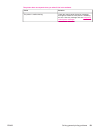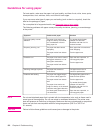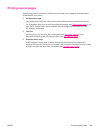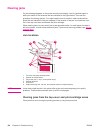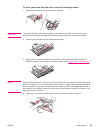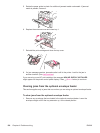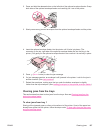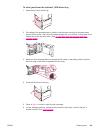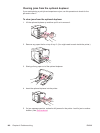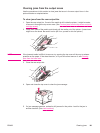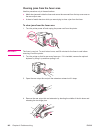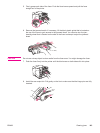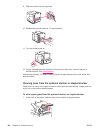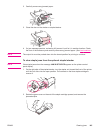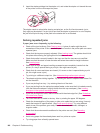To clear jams from the optional 1,500-sheet tray
1. Open the front door of the tray.
2. If the edge of the jammed paper is visible in the feed area, slowly pull the paper down
and out of the printer. (Do not pull the paper straight out, or it will tear.) If the paper is not
visible, look in the top-cover area. (See
To clear jams from the top-cover and print-
cartridge areas.)
3. Make sure that the paper does not exceed the fill marks on the paper guides, and that
the front edge of the stack is aligned with the arrows.
4. Close the front door of the tray.
5.
Press
(S
ELECT
button) to clear the jam message.
6. If a jam message persists, a sheet is still jammed in the printer. Look for the jam in
another location. (See
Jam locations.)
ENWW Clearing jams 139