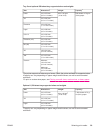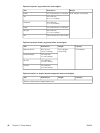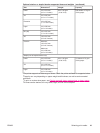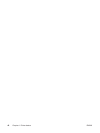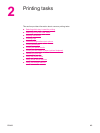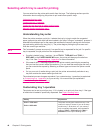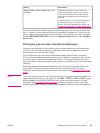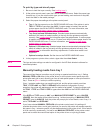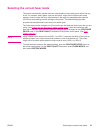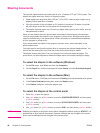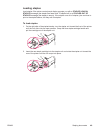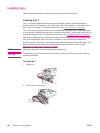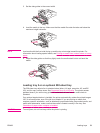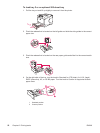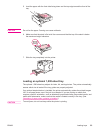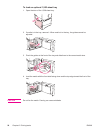Selecting the correct fuser mode
The printer automatically adjusts the fuser mode based on the media type to which the tray
is set. For example, heavy paper, such as card stock, might need a higher fuser-mode
setting in order to make the toner adhere better to the page, but transparencies need the
LOW fuser-mode setting to avoid damage to the printer. The default setting generally
provides the best performance for most print-media types.
The fuser mode can be changed only if the media type has been set for the tray that you are
using. (See
Printing by type and size of media (locking trays).) After the media type has
been set for the tray, then the fuser mode for that type can be changed on the CONFIGURE
DEVICE menu in the PRINT QUALITY submenu at the printer control panel. (See
Print
Quality submenu.)
NOTE
Using a higher fuser mode, such as HIGH 1 or HIGH 2, improves the ability of the toner to
adhere to paper, but it might cause other problems, such as excessive curl. The printer
might print at a slower speed when the fuser mode is set to HIGH 1 or HIGH 2.
To reset the fuser modes to the default settings, open the CONFIGURE DEVICE menu at
the printer control panel. On the PRINT QUALITY submenu, select FUSER MODES, and
then select RESTORE MODES.
ENWW Selecting the correct fuser mode 47