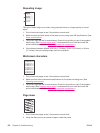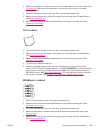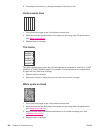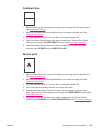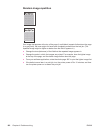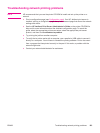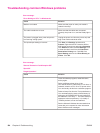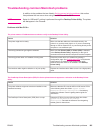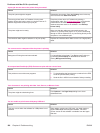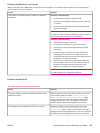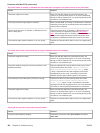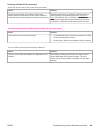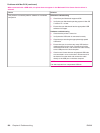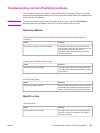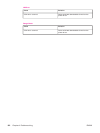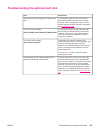A print job was not sent to the printer that you wanted.
Cause
Solution
The print queue might be stopped.
Restart the print queue. Open the Printing menu in the top
menu bar and click Start Print Queue.
The wrong printer name or IP address is being used.
Another printer that has the same or a similar name or IP
address might have received your print job.
Check the printer name or IP address by printing a
configuration page. See
Configuration page. Verify that the
printer name or IP address on the configuration page
matches the printer name or IP address in the Desktop
Printer Utility.
The printer might not be ready. Make sure that the cables are connected correctly, the
printer is on, and the ready light is on. If you are connecting
through a USB or Ethernet hub, try connecting directly to the
computer or use a different port.
The interface cable might be defective or of poor quality. Replace the interface cable. Make sure to use a high-quality
cable.
You cannot use the computer while the printer is printing.
Cause
Solution
Background Printing has not been selected.
For LaserWriter 8.6 and later: Turn Background Printing on
by selecting Print Desktop on the File menu and then
clicking Background Printing.
An encapsulated PostScript (EPS) file does not print with the correct fonts.
Cause
Solution
This problem occurs with some programs. ● Try downloading the fonts that are contained in the EPS
file to the printer before printing.
● Send the file in ASCII format instead of binary encoding.
Your document is not printing with New York, Geneva, or Monaco fonts.
Cause
Solution
The printer might be substituting fonts.
Click Options in the Page Setup dialog box to clear
substituted fonts.
You are unable to print from a third-party USB card.
Cause
Solution
This error occurs when the software for USB printers is not
installed.
When adding a third-party USB card, you might need the
Apple USB Adapter Card Support software. The most
current version of this software is available from the Apple
Web site.
Problems with Mac OS 9.x (continued)
186 Chapter 4 Problem solving ENWW