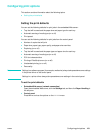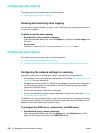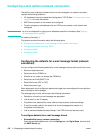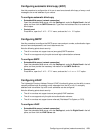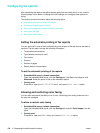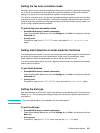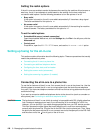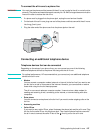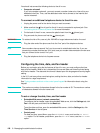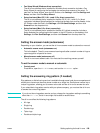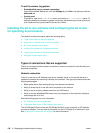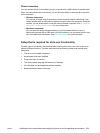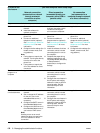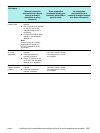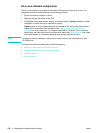ENWW Setting up faxing for the all-in-one 127
To connect the all-in-one to a phone line
WARNING! You must use the phone cord that came with the all-in-one in order for the all-in-one to function
correctly. The phone card meets the need to use only No. 26 AWG or larger telecommunication
line cord in order to reduce the risk of fire.
1 If a phone cord is plugged into the phone jack, unplug the cord and set it aside.
2 On the back of the all-in-one, plug one end of the phone cord that came with the all-in-one
into the (line-in) port.
3 Plug the other end of the phone cord into the phone jack on the wall.
Connecting an additional telephone device
Telephone devices that can be connected
Depending on the setup of your phone lines, you can connect any one of the following
additional telephone devices to the phone line along with the all-in-one.
Note For optimal performance, HP recommends that you connect only one additional telephone
device to the all-in-one.
z Modem
You can connect a computer modem (external or internal) to the fax line if you want to use
the fax line for e-mail or for access to the Internet. However, you cannot send or receive
faxes while using the line for these purposes.
The all-in-one cannot replace a computer modem. It cannot act as a data modem for
sending and receiving e-mail, connecting to the Internet, or communicating with other
computers.
z Extra phone
You can connect an extra phone to the fax line if you want to make outgoing calls on the
fax line.
z Answering machine
z Caller ID box
If you want to use a caller ID box, place it between the phone jack and the all-in-one. Plug
the line for the caller ID box into the phone jack. Then use the phone line that came with
the all-in-one to connect the caller ID box to the (line-in) port on the all-in-one.