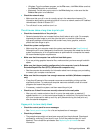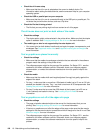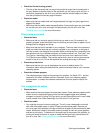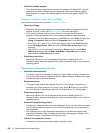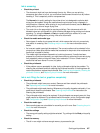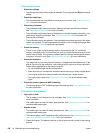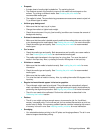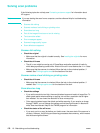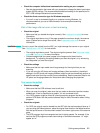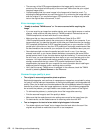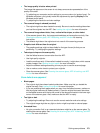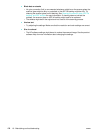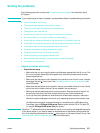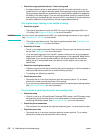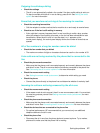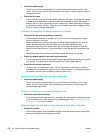ENWW Solving scan problems 171
z Check the computer bidirectional communication setting on your computer
• See the documentation that came with your computer to change the basic input/output
system (BIOS) settings. The recommended bidirectional setting for the parallel port is
ECP. USB is always bidirectional communication.
z Check the direct connection type for Windows computers
• If your all-in-one is connected directly to a computer running Windows, it is
recommended that you use a USB connection to ensure optimal scanning
performance.
Part of the image did not scan or text is missing
z Check the original
• Make sure that you loaded the original correctly. See Loading the originals for more
information.
• The original might be too long. If the page exceeds the maximum length, the scanner
stops. (Copies can be longer than scans.) See Supported media sizes for more
information.
CAUTION Do not try to pull the original from the ADF; you might damage the scanner or your original.
See Clearing jams in the ADF for instructions.
• The original might be too small. The original might be jammed. See Supported media
sizes and Clearing jams for more information.
• Colored backgrounds can cause images in the foreground to blend into the
background. Try adjusting the settings before you scan the original, or try enhancing
the image after you scan the original.
z Check the settings
• Make sure that the input media size is large enough for the original that you are
scanning.
• If you are using the HP photo and imaging software (direct connection), the default
settings in the HP photo and imaging software might be set to automatically perform a
specific task other than the one that you are attempting. See the onscreen Help for the
HP photo and imaging software for instructions about changing the properties.
Text cannot be edited
z Check the settings
• Make sure that the OCR software is set to edit text.
• When you scan the original, make sure that you select a document type that creates
editable text. If text is classified as a graphic, it is not converted to text.
• Your OCR program might be linked to a word-processing program that does not
perform OCR tasks. See the product software Help for more information about linking
programs.
z Check the originals
• For OCR, the original must be loaded into the ADF with the top forward and face-up. If
you are using the flatbed scanner, place the original face-down on the flatbed scanner
with the top-left corner of the document located in the lower-right corner of the scanner
glass.
• The OCR program might not recognize text that is tightly spaced. For example, if the
text that the OCR program converts has missing or combined characters, “rn” might
appear as “m.”