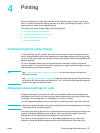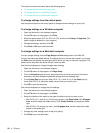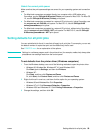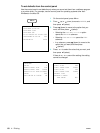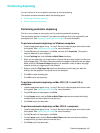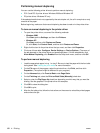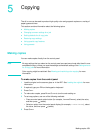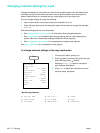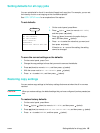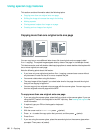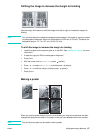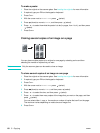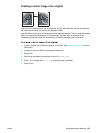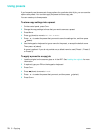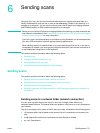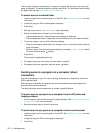ENWW Setting defaults for all copy jobs 65
Setting defaults for all copy jobs
You can set defaults for the all-in-one that will apply to all copy jobs. For example, you can set
the intensity of color or set copying so that it enhances photos.
See COPY SETUP menu for an explanation of the options.
To set defaults
To save the current settings as the defaults
1 On the control panel, press COPY.
2 Change the copy settings to those that you want to save as the defaults.
3 Press (down) to move to Setup, and then press (select).
4 With the cursor next to Set copy defaults, press (select).
5 Press - or + to select SAVE, and then press (select).
Restoring copy settings
You can restore copy settings to the factory settings that were set when the all-in-one was
received.
CAUTION When you restore settings, the default settings that you have configured (such as presets) are
lost.
To restore factory defaults
1 On the control panel, press MENU.
2 Press (up) or (down) to move to COPY SETUP, and then press (select).
3 Press (down) to move to Restore copy factory settings, and then press (select).
4 Press - or + to select RESTORE, and then press (select).
1 On the control panel, press M
ENU.
2 Press
(up) or (down) to move to COPY SETUP,
and then press (select).
3 Press (down) to move to the option that you
want, and then press (select).
4 Press - or + to select the value that you want, and
then press (select).
If there is no - or + around the setting, the setting
cannot be changed.
2: COPY SETUP
Set copy defaults
Set copy presets
Color intensity
Enhancement
Resore copy factory settings
MENU