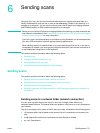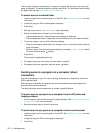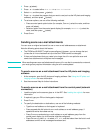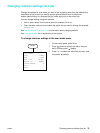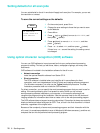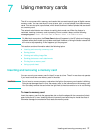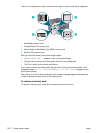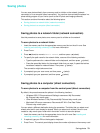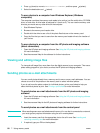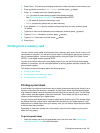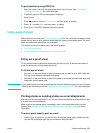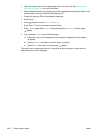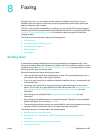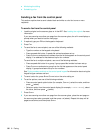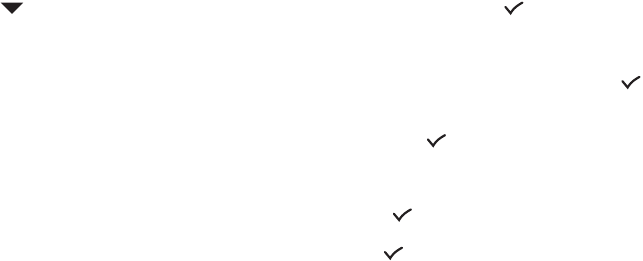
ENWW Saving photos 79
Saving photos
You can save photos directly from a memory card to a folder on the network (network
connection) or to a computer (direct connection). You can then view and edit the photos in a
photo-editing program of your choice (such as the HP photo and imaging software).
This section contains information about the following topics:
z Saving photos to a network folder (network connection)
z Saving photos to a computer (direct connection)
Saving photos to a network folder (network connection)
Use this procedure to save photos on a memory card to a folder on the network.
To save photos to a network folder
1 Insert the memory card into the appropriate memory card slot on the all-in-one. See
Inserting and removing a memory card for more information.
2 Press P
HOTO.
3 Press (down) to move to Save to network, and then press (select).
4 To specify the path name for the network folder, use one of the following methods:
• Type the pathname for a network folder on the keyboard, and then press (select)
• Press the speed-dial button for the network folder that you want, if speed-dial entries
have been created for network folders. Then press (select).
The connection might take some time.
5 If prompted, type your user name, and then press (select).
6 If prompted, type your password, and then press (select).
Saving photos to a computer (direct connection)
To save photos to a computer from the control panel (direct connection)
By default, the procedure saves the photos in the following locations:
• Windows 2000: C:\Documents and Settings\<username>\My Documents\
My Pictures\<day-month-year>
• Other Windows versions: C:\My Documents\My Pictures\<day-month-year>
• Macintosh: HD:users:<username>:Documents:HP All-in One Data Folder:
Pictures:<day-month-year>
You can select a different destination during the procedure. The folder that you select must
already exist and it must already be shared. When you select such a folder, the all-in-one
creates a <day-month-year> folder within the folder in which to store the photos.
1 Insert the memory card into the appropriate slot on the all-in-one. See Inserting and
removing a memory card for more information.
2 If required, type your PIN on the keypad or keyboard.
3 Press P
HOTO. The control-panel display shows the number of photos on the memory card.