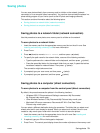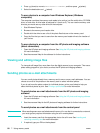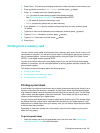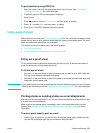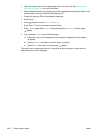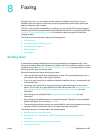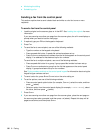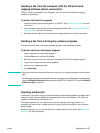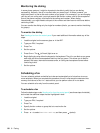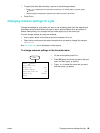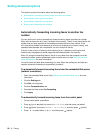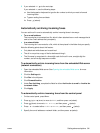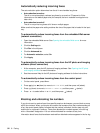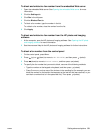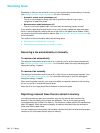ENWW Sending faxes 87
Sending a fax from the computer with the HP photo and
imaging software (direct connection)
If the all-in-one is connected to your computer, you can use the HP photo and imaging
software to send faxes.
To send a fax from the computer
1 Load the original on the scanner glass or in the ADF. See Loading the originals for more
information.
2 At the computer, open the HP photo and imaging software. See Using the HP photo and
imaging software for more information.
3 See the onscreen Help for the HP photo and imaging software for further instructions.
Sending a fax from a third-party software program
You can send a fax from a third-party software program, such as Microsoft Word.
To send a fax from a third-party program
1 Open a document in a third-party program.
2 Click the File menu, and then click Print.
3 Select the fax print driver from the printer drop-down list. The fax software appears.
4 Type the fax number of one or more recipients.
5 Include a cover page (optional).
6 Click Send Now.
Note Make sure that the fax queue settings are correct for your operating system and connection
type.
For Macintosh computers connected directly to a computer with a USB cable using CommApp,
use the Officejet 9100 series Fax fax queue for Mac OS 9. For Mac OS 10, use the Officejet
9100 series (Fax) fax queue.
Inserting a dial prefix
A dial prefix is a number or group of numbers that are automatically added to the beginning of
every fax number that you specify at the control panel or from the software. The maximum
number of characters for a dial prefix is 50.
The default setting is off. You might want to turn this setting on and type a prefix if, for
example, you have to dial a number such as 9 to get a phone line outside of your company
phone system.
While this setting is on, you can still dial a fax number without the dial prefix. See Monitoring
the dialing for more information.