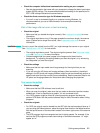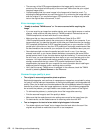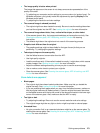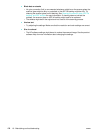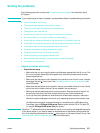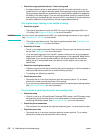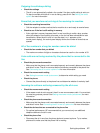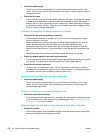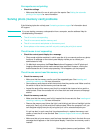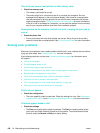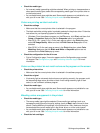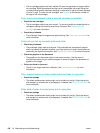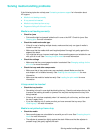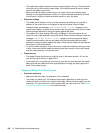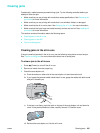ENWW Solving photo (memory card) problems 179
Fax reports are not printing
z Check the settings
• Make sure that the all-in-one is set to print fax reports. See Setting the automatic
printing of fax reports for more information.
Solving photo (memory card) problems
If the following topics do not help, see Contacting customer support for information about
HP support.
Note If you are starting a memory card operation from a computer, see the software Help for
troubleshooting information.
z The all-in-one is not responding
z The all-in-one cannot read the memory card
z The all-in-one cannot read photos on the memory card
z Some photos on the memory card will not print, causing the print job to cancel
The all-in-one is not responding
z Check the control-panel display for a message
• Photo mode might be restricted, in which case the all-in-one cannot perform any photo
functions. A message on the control-panel display notifies you to contact your
administrator for help.
• On Macintosh computers, the Photo Save button still appears in the HP photo and
imaging software when photo mode use has been restricted. However, clicking the
button causes the all-in-one to stop operating. If this happens, quit the program.
The all-in-one cannot read the memory card
z Check the memory card
• Make sure that the memory card is one of the supported types. See Inserting and
removing a memory card for more information.
• Some memory cards have a switch that controls how they can be used. Make sure that
the switch is set so that the memory card can be read.
• Inspect the ends of the memory card for dirt or material that closes a hole or spoils a
metal contact. Clean the contacts with a lint-free cloth and small amounts of isopropyl
alcohol.
z Check the memory card slot
• Make sure that the memory card is fully inserted into the correct slot. See Inserting and
removing a memory card for more information.
• Remove the memory card (when the light is not blinking) and shine a flashlight into the
empty slot. See if any of the small pins inside are bent. When the computer is off, you
can straighten slightly bent pins by using the tip of a thin, retracted ballpoint pen.
If a pin has bent in such a way that it touches another pin, replace the memory card
reader or have the all-in-one serviced. See Customer support and warranty for more
information.
• Make sure that only one memory card has been inserted at a time in the slots. An error
message should appear on the control-panel display if more than one memory card is
inserted.