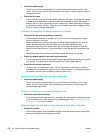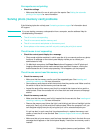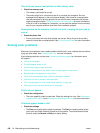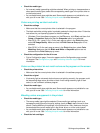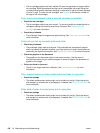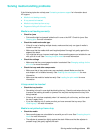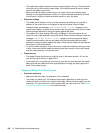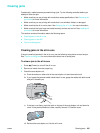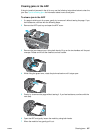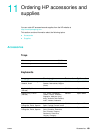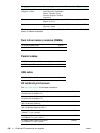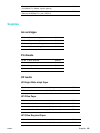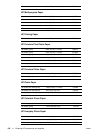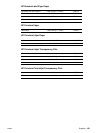186 10 - Maintaining and troubleshooting ENWW
e If you cannot locate the jam, go to the next step.
4 Lift the output tray and check for a jam in tray 1.
a If the media is jammed in tray 1, pull out tray 1. (Otherwise, go to step 5.)
b Pull the paper towards you as shown in the following illustration.
c Lower the output tray and reposition tray 1.
5 If you have not yet found the jam, check tray 2 (if it is available). (Otherwise, go to the next
step.)
a Pull out tray 2. If you see the jammed media, remove it from tray 2.
b If you cannot locate the jammed media by removing tray 2 from the all-in-one, turn off
the all-in-one (if you have not already done so), and then remove the power cord.
c Lift the all-in-one off of tray 2.
d Remove the jammed media from the bottom of the all-in-one or from tray 2.
e Reposition the all-in-one on top of tray 2.
6 Open the print-carriage access door and check inside the all-in-one for any remaining
media. If media remains inside the all-in-one, use the following steps below. (Otherwise,
go to step 7.)
a When you lift the print-carriage access door, the carriage should return to the right
side of the all-in-one. If the carriage does not return to the right side, turn off the
all-in-one.
WARNING! Do not reach into the all-in-one when the all-in-one is on and the carriage is stuck.
b Free the media and pull it towards you through the top of the all-in-one.
7 After you clear the jam, close all of the covers and turn on the all-in-one. You will need to
resubmit the job.