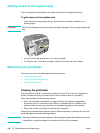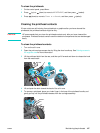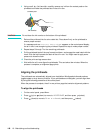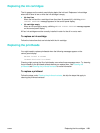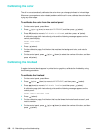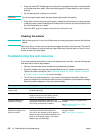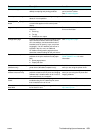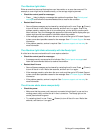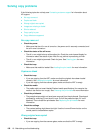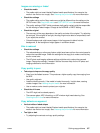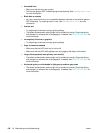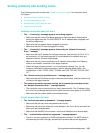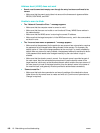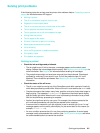154 10 - Maintaining and troubleshooting ENWW
Solving all-in-one problems
If the following topics do not help, see Contacting customer support for information about
HP support.
z The all-in-one has no power and no lights are lit on the control panel
z The all-in-one is not responding
z The Attention light blinks
z The Attention light blinks alternately with the Ready light
z The all-in-one shuts down unexpectedly
Note If the all-in-one is used on a network, see the HP Jetdirect Administrator’s Guide on
Starter CD 1 for network troubleshooting information.
The all-in-one has no power and no lights are lit on the control panel
z Check the power
• Make sure that the power cord is securely connected to both the all-in-one and to a
working power outlet, and that the all-in-one is turned on.
• If the power cord is connected to a power strip or surge protection device, make sure
that the power strip or surge protection device is switched on and functioning correctly.
The all-in-one is not responding
z Check the status of the all-in-one
• The all-in-one might be coming out of PowerSave mode after a period of inactivity,
which delays processing for a short while. Wait until the all-in-one reaches the READY
state.
• Check the control panel for messages. See Control-panel messages for a list and
explanations of all-in-one messages.
z Check the all-in-one setup
• Make sure that the ink cartridges, printheads, and print media are loaded correctly.
• Make sure that all cords and cables are firmly connected—for example, the power cord
from the all-in-one to the power outlet, the network interface cable (for a network
connection), and the cable from the all-in-one to the computer (for a direct connection).
• If you are using a parallel interface connection, make sure that the correct port (LPTx,
where “x” is the port number) is selected and that the all-in-one is connected directly to
the computer. If the all-in-one is connected to a switchbox, make sure that you have
selected the correct switch. Or, connect the all-in-one directly to the computer without
the switchbox.
• Make sure that the all-in-one is selected as the current or default device. See the
onscreen Help for your computer operating system for information about setting the
default device.
z Check the power
• If the all-in-one is not turned on, press (P
OWER) on the all-in-one. After a brief
startup, the Ready light on the control panel should be a steady green.