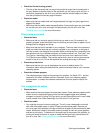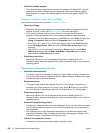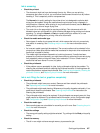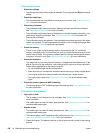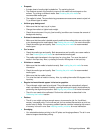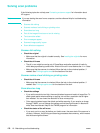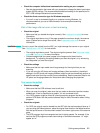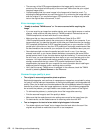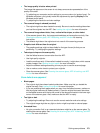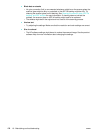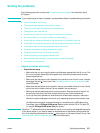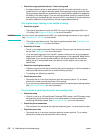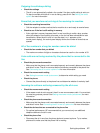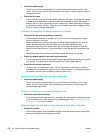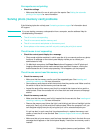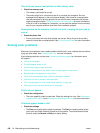ENWW Solving scan problems 173
z The image quality is better when printed
The image that appears on the screen is not always an accurate representation of the
quality of the scan.
• Try adjusting your computer monitor settings to use more colors (or levels of gray). On
Windows computers, you typically make this adjustment by opening Display on the
Windows control panel.
• Try adjusting the resolution and color settings.
z The scanned image is skewed (crooked)
• The original might have been loaded incorrectly. Be sure to use the media guides when
you load the originals into the ADF. See Loading the originals for more information.
z The scanned image shows blots, lines, vertical white stripes, or other defect
• If the scanner glass is dirty, the image produced does not have optimum clarity. See
Cleaning the scanner glass, ADF lid backing, and ADF window for cleaning
instructions.
• The defects might be on the original and not a result of the scanning process.
z Graphics look different from the original
• The graphics settings might not be suitable for the type of scan job that you are
performing. Try changing the graphics settings.
z Take steps to improve the scan quality
• Use the flatbed scanner to scan rather than the ADF.
• Use high-quality originals.
• Load the media correctly. If the media is loaded incorrectly, it might skew, which causes
unclear images. See Loading the print media for more information.
• Adjust the software settings according to how you plan to use the scanned page.
• Use or make a carrier sheet to protect your originals.
• Clean the scanner glass. See Cleaning the scanner glass, ADF lid backing, and ADF
window for more information.
Scan defects are apparent
z Blank pages.
• The original might have been loaded upside down. Make sure that you loaded the
original correctly. See Loading the originals for more information.
• If you are producing blank pages when you scan from the flatbed scanner, make sure
that the original document is loaded correctly. Place the original document face down
on the flatbed scanner with the top left corner of the document located in the lower right
corner of the scanner glass. Also, make sure that the ADF is empty.
z Too light or dark
• Try adjusting the settings. Be sure to use the correct resolution and color settings.
• The original image might be very light or dark or might be printed on colored paper.
z Unwanted lines
• Ink, glue, correction fluid, or an unwanted substance might be on the scanner glass. Try
cleaning the scanner glass. See Cleaning the scanner glass, ADF lid backing, and ADF
window for more information.