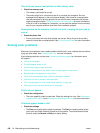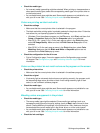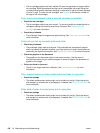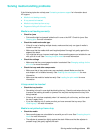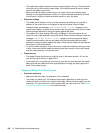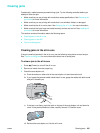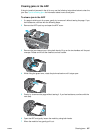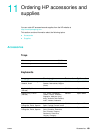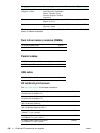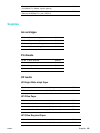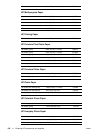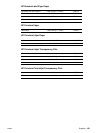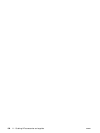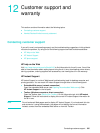188 10 - Maintaining and troubleshooting ENWW
8 Close the ADF.
9 Lower the green lever.
10 Reinstall the jam cleanout part by inserting it as shown. Push down on the two tabs until
the part snaps into place.
Install the cleanout part correctly, because future jamming might occur if the cleanout part
is not replaced correctly.
11 Close the ADF and replace the ADF input tray.
Tips for avoiding jams
If media repeatedly jams in the all-in-one, follow these tips to avoid the jams.
z Make sure that the printhead latch is correctly engaged.
z Make sure that nothing is blocking the paper path.
z Do not overload the trays. Tray 1 holds up to 150 sheets of paper and tray 2 holds up to
250 sheets. Make sure that the media does not exceed the maximum stack height that is
indicated inside the tray.
z Load media correctly. See Loading the print media for more information.
z Make sure that the media width and length adjusters fit snugly but gently against the stack
of media, but do not wrinkle or bend the media.
z Do not combine different media types and sizes in the same tray.
z Always use media that meets specifications. See Choosing the print media for more
information.
z Do not use media that is damaged, curled, crumpled, or wrinkled. Do not use media with
cutouts or perforations or media that is heavily textured or embossed.
z Avoid media that is too thin, has a slick texture, or “stretches” easily. Such media does not
feed correctly through the all-in-one.
z Do not add media to a tray while the all-in-one is printing or scanning.