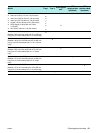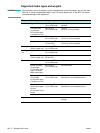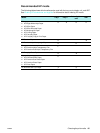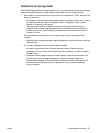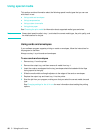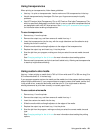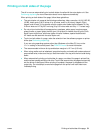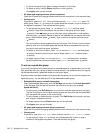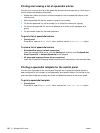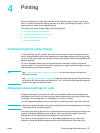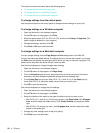ENWW Printing on both sides of the page 51
Printing on both sides of the page
The all-in-one can automatically print on both sides of media with the auto-duplex unit. See
Performing duplexing for more information about how to duplex automatically.
When printing on both sides of the page, follow these guidelines.
z The auto-duplex unit supports the following media sizes: letter, executive, A4, A5, ISO B5,
JIS B5, index cards (3 by 5 inches, 4 by 6 inches, and 5 by 8 inches), Hagaki, Ofuku
Hagaki, and A6 card. It can also be used for custom-size media that is between 76.2 by
216 mm wide and 127 by 297 mm long (3 by 8.5 inches wide and 5 by 11.7 inches long).
z Do not print on both sides of transparencies, envelopes, photo paper, brochure paper,
glossy media, or paper lighter than 60 g/m
2
(16-lb bond) or heavier than 90 g/m
2
(24-lb
bond). Jams might occur with these types of media. However, special double-sided
HP media can be used with the auto-duplex unit.
z To print on both sides of a page, make the selection from the software program or printer
driver (see Performing duplexing).
If you are using operating systems other than Windows or the Mac OS, turn on the
Duplex setting in the control panel. See PRINTER menu for more information.
z The recommended minimum for top and bottom margins is 12.7 mm (0.5 inch).
z When using media such as letterhead, preprinted media, and media with watermarks and
prepunched holes, make sure that you load the media in the tray with the front-side facing
down.
z When automatically printing on both sides of a page, one side of the page is printed first,
and the printer pauses while the ink dries. To print the second side, the page must partially
exit the printer to be flipped. When printing is complete, the paper is dropped onto the
output tray. Do not attempt to remove the page from the printer until both sides have
finished printing.