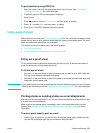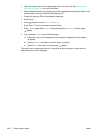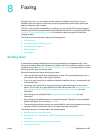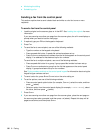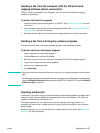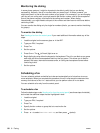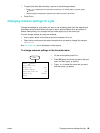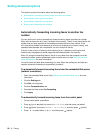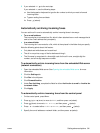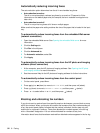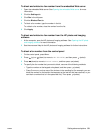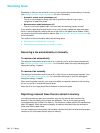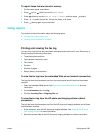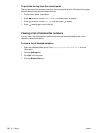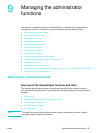90 8 - Faxing ENWW
Setting advanced options
This section contains information about the following topics.
z Automatically forwarding incoming faxes to another fax number
z Automatically archiving incoming faxes
z Automatically reducing incoming faxes
z Blocking and unblocking fax numbers
Automatically forwarding incoming faxes to another fax
number
You can set the all-in-one to automatically forward incoming faxes to another fax number.
When a fax arrives at the all-in-one, it is stored in the memory. The all-in-one then dials the fax
number that you have specified for forwarding and sends the fax to that number. If the
all-in-one cannot forward a fax because of an error (for example, the number is busy), and
repeated redial attempts are unsuccessful, the all-in-one prints the fax.
If the all-in-one runs out of memory while receiving a fax, it stops the incoming fax and
forwards only the pages and partial pages that have been stored in the memory.
When it is using the forwarding feature, the all-in-one (rather than the computer) must be
receiving the faxes, and the autoanswer option must be set to on (see Setting the answer
mode (autoanswer) for more information).
You set the time and date when forwarding is to stop. When the ending time and date are
reached, automatic forwarding is automatically turned off.
To automatically forward incoming faxes from the embedded Web server
(network connection)
1 Open the embedded Web server. See Opening the embedded Web server for more
information.
2 Click the Settings tab.
3 Click Fax in the left pane.
4 Click the Forward/Archive tab.
5 Complete the fields under Fax Forwarding.
6 Click Apply.
To automatically forward incoming faxes from the control panel
1 On the control panel, press MENU.
2 Press (up) or (down) to move to ADV FAX SETUP, and then press (select).
3 Press (down) to move to Automatic fax forwarding, and then press (select).
4 Press - or + to select either ON or OFF, and then press (select).