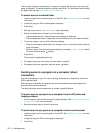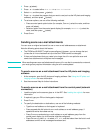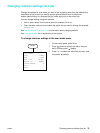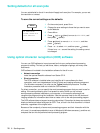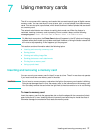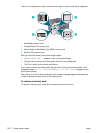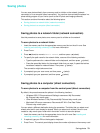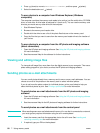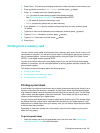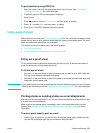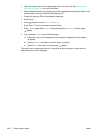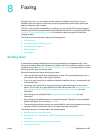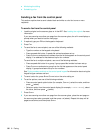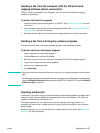80 7 - Using memory cards ENWW
4 Press (down) to move to Save photos to computer, and then press (select).
5 Select the destination and (select).
To save photos to a computer from Windows Explorer (Windows
computers)
The computer considers the memory card reader to be a drive, just like a disk drive, CD-ROM
drive, or hard drive. A drive letter is assigned to it (such as G). You can use the memory card
drive as you would use any other drive on the computer.
1 Start Windows Explorer.
2 Browse to the memory card reader drive.
3 Double-click the drive to see a list of the photo files that are on the memory card.
4 Copy the files that you want to save from the memory card reader drive to the location of
your choice.
To save photos to a computer from the HP photo and imaging software
(direct connection)
1 Open the HP photo and imaging software. See Using the HP photo and imaging software
for more information.
2 See the onscreen Help for the software for further instructions.
Viewing and editing image files
To view and edit image files, move them from the digital camera to your computer. Then use a
photo editing program of your choice, such as the HP photo and imaging software.
Sending photos as e-mail attachments
You can e-mail photos directly from a memory card to one or more e-mail addresses. You can
choose to e-mail all the photos on the memory card or select individual photos.
If you do not know the photo number for individual photos, print a proof sheet to help you
select individual photos to print. See Printing a proof sheet for more information.
To send photos as e-mail attachments from the HP photo and imaging
software
1 Open the HP photo and imaging software. See Using the HP photo and imaging software
for more information.
2 See the onscreen Help for the HP photo and imaging software for further instructions.
To send photos as e-mail attachments from the control panel
Note When sending scans as e-mail attachments from an all-in-one that is connected to a network,
you must type any required information using the all-in-one keyboard.
1 Insert the memory card into the appropriate slot on the all-in-one. See Inserting and
removing a memory card for more information.
2 If required, type your PIN on the keyboard.