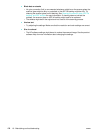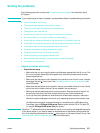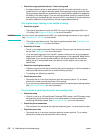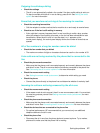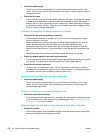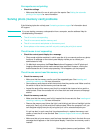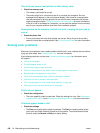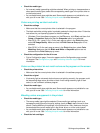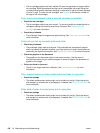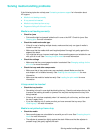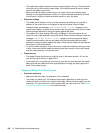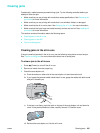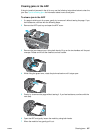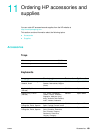182 10 - Maintaining and troubleshooting ENWW
• The ink cartridges might have been refilled. HP does not guarantee or support refilled
ink cartridges. Refilling processes and the use of incompatible inks might disrupt the
intricate printing system, potentially resulting in reduced print quality and even damage
to the all-in-one. To order new ink cartridges, see Supplies or the reorder number on
the original HP ink cartridges.
Color prints inconsistently after a new ink cartridge is installed
z Check the ink cartridges
• The ink cartridges might have poor contact. Try removing and then reinstalling the ink
cartridges, making sure that they snap firmly into place. See Replacing the ink
cartridges for more information.
z Check the printheads
• The printheads might be clogged and need cleaning. See Cleaning the printheads for
more information.
Colors do not line up correctly with each other
z Check the printheads
• The printheads might need to be aligned. The printheads are automatically aligned
when a printhead is replaced. However, you might notice print-quality improvement by
performing the alignment procedure. See Aligning the printheads for more information.
z Check the graphics in the document
• The graphics in the document might not be placed correctly. Use the zoom or
print-preview feature of your software program to check for gaps in the placement of
graphics on the page.
z Colors are tinted or incorrect
• The all-in-one might need color calibration. See Calibrating the color for more
information.
Thin, colored objects or lines contain black sections in copy jobs
z Check the settings
• The default enhancement setting might not be suitable for the job. Check the setting
and change it to enhance text or photographs, if needed. See COPY SETUP menu for
more information.
Stray dots of color surround some text in copy jobs
z Check the settings
• The default enhancement setting might not be suitable for the job. Check the setting
and change it to enhance text or photographs, if needed. See COPY SETUP menu for
more information.