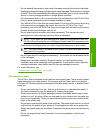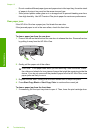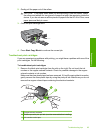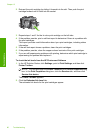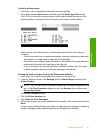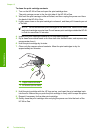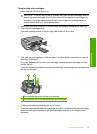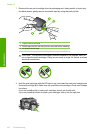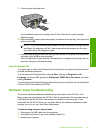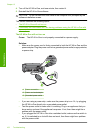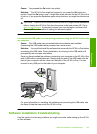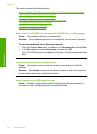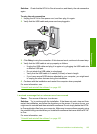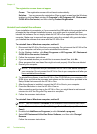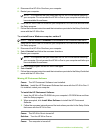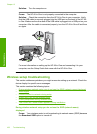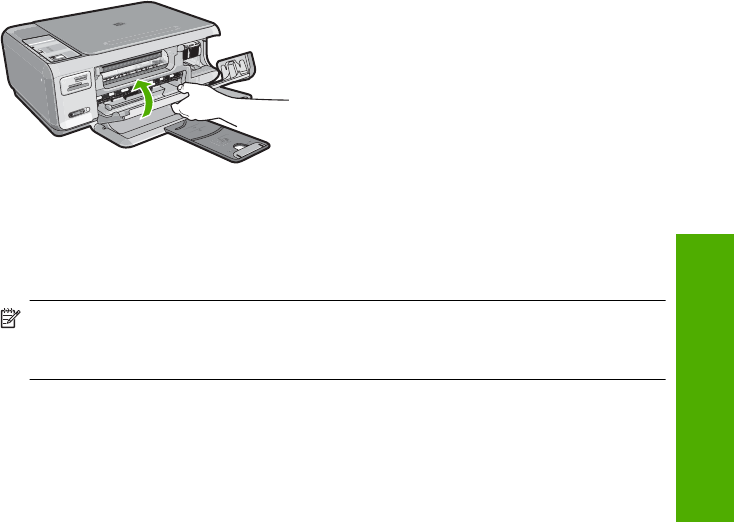
9. Close the print cartridge door.
If you installed a new print cartridge, the HP All-in-One prints a print cartridge
alignment page.
10. When prompted, ensure plain white paper is loaded in the input tray, then press the
button next to OK.
NOTE: If you have colored paper loaded in the input tray when you align the print
cartridges, the alignment will fail. Load unused plain white paper into the input
tray, and then try the alignment again.
11. Load the page print side down on the right front corner of the glass, and then press
the button next to OK to scan the page.
When the On button stops flashing, the alignment is complete and the page can be
removed. Recycle or discard the page.
View the Readme file
You might want to refer to the Readme file for information on system requirements and
possible installation problems.
You can access the Readme file by clicking Start, pointing to Programs or All
Programs, pointing to HP, pointing to Photosmart C4380 All-in-One series, and then
clicking Readme.
You can access the Readme file by double-clicking the icon located in the top-level folder
of the HP All-in-One software CD-ROM.
Hardware setup troubleshooting
This section contains hardware troubleshooting information for the HP All-in-One.
Many issues are caused when the HP All-in-One is connected to the computer using a
USB cable before the HP All-in-One software is installed on the computer. If you
connected the HP All-in-One to your computer before the software installation screen
prompts you to do so, you must follow these steps:
Troubleshooting common setup issues
1. Disconnect the USB cable from the computer.
2. Uninstall the software (if you have already installed it).
3. Restart your computer.
Hardware setup troubleshooting 101
Troubleshooting