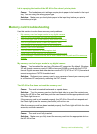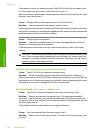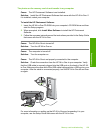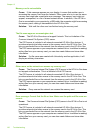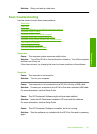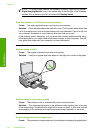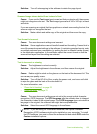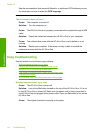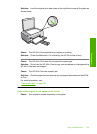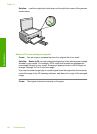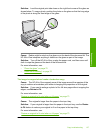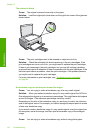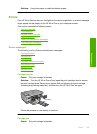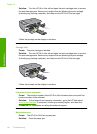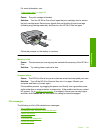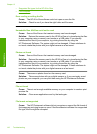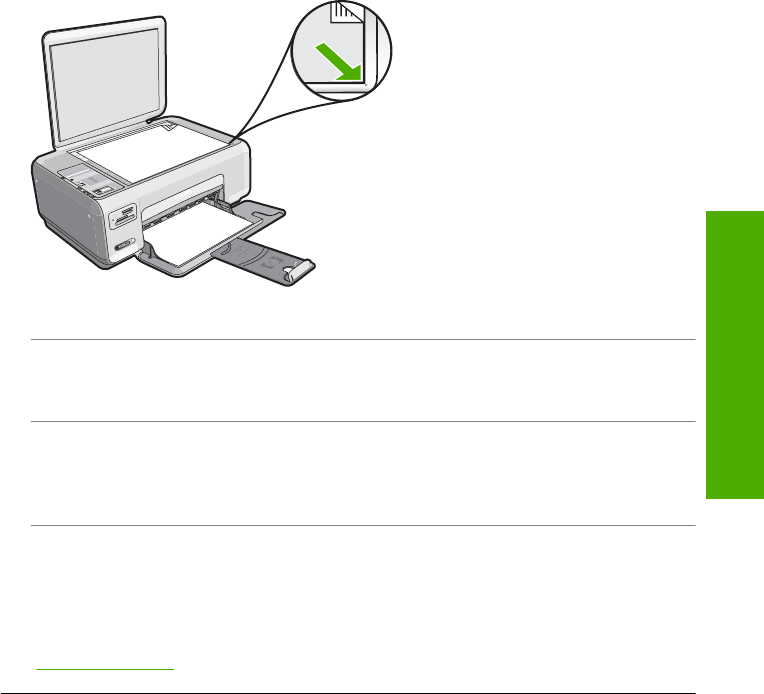
Solution: Load the original print side down on the right front corner of the glass as
shown below.
Cause: The HP All-in-One might be busy copying or printing.
Solution: Check the On button. If it is blinking, the HP All-in-One is busy.
Cause: The HP All-in-One does not recognize the paper type.
Solution: Do not use the HP All-in-One to copy onto envelopes or other papers the
HP All-in-One does not support.
Cause: The HP All-in-One has a paper jam.
Solution: Clear the paper jam and remove any torn paper that remains in the HP All-
in-One.
For more information, see:
“
Clear paper jams” on page 94
Parts of the original do not appear or are cut off
Cause: The original is placed incorrectly on the glass.
Copy troubleshooting 135
Troubleshooting