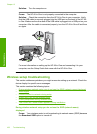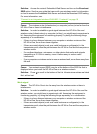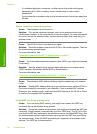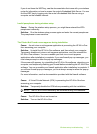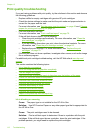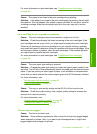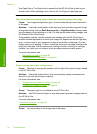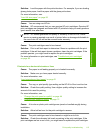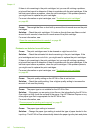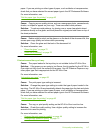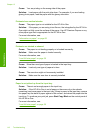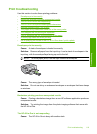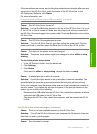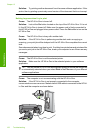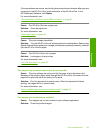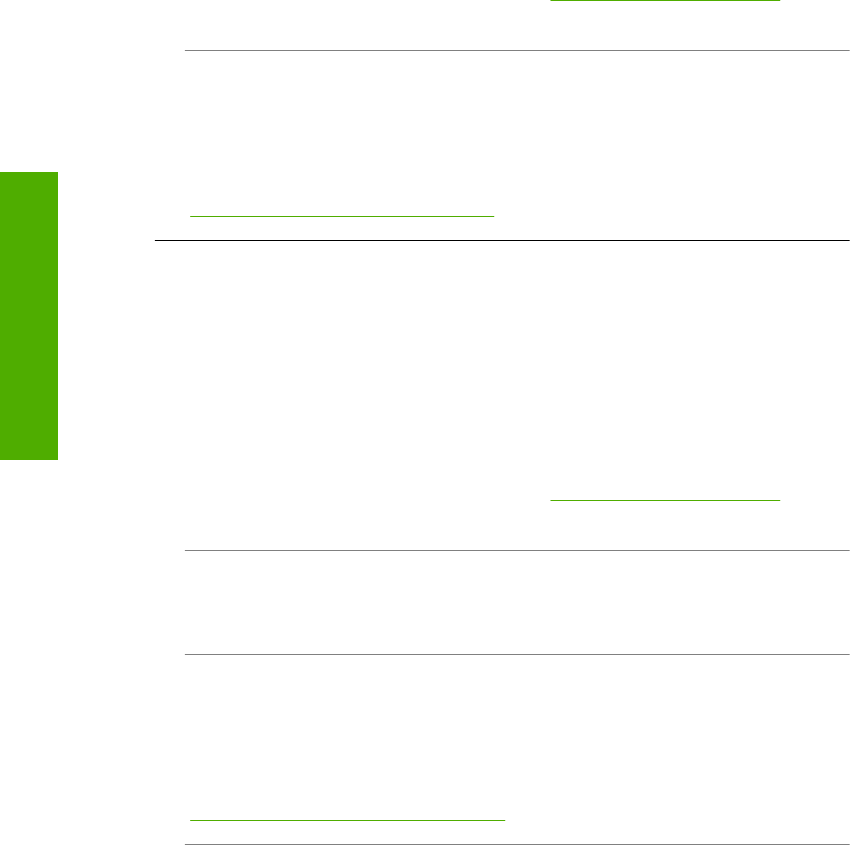
If there is ink remaining in the print cartridges, but you are still noticing a problem,
print a self-test report to determine if there is a problem with the print cartridges. If the
self-test report shows a problem, clean the print cartridges. If the problem persists,
you might need to replace the print cartridges.
For more information on print cartridges, see “
Troubleshoot print cartridges”
on page 95.
Cause: There might be fiber or dust built up around the ink nozzle area on the print
cartridges.
Solution: Check the print cartridges. If it looks as though there are fibers or dust
around the ink nozzles, clean the ink nozzle area of the print cartridge.
For more information, see:
“
Clean the area around the ink nozzles” on page 86
Printouts are faded or have dull colors
Cause: The print cartridges need to be cleaned or might be out of ink.
Solution: Check the estimated ink levels remaining in the print cartridges. If the
print cartridges are low or out of ink, you might need to replace the print cartridges.
If there is ink remaining in the print cartridges, but you are still noticing a problem,
print a self-test report to determine if there is a problem with the print cartridges. If the
self-test report shows a problem, clean the print cartridges. If the problem persists,
you might need to replace the print cartridges.
For more information on print cartridges, see “
Troubleshoot print cartridges”
on page 95.
Cause: The print quality setting on the HP All-in-One is set too low.
Solution: Check the quality setting. Use a higher quality setting to increase the
amount of ink used for printing.
Cause: The paper type is not suitable for the HP All-in-One.
Solution: If the paper you are using is too fibrous, the ink applied by the HP All-in-
One might not fully cover the surface of the paper. Use HP Premium Papers or any
other paper type that is appropriate for the HP All-in-One.
For more information, see:
“
Choose papers for printing and copying” on page 32
Cause: The paper type setting is incorrect.
Solution: Change the paper type setting to match the type of paper loaded in the
input tray. The HP All-in-One automatically detects the paper type for plain and photo
Chapter 13
116 Troubleshooting
Troubleshooting