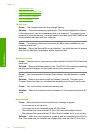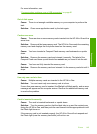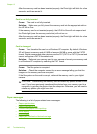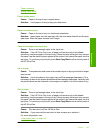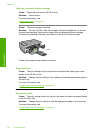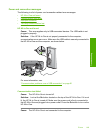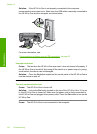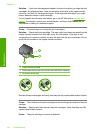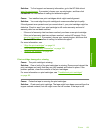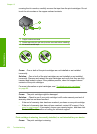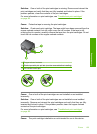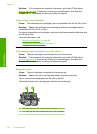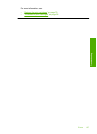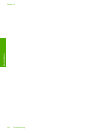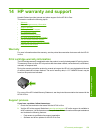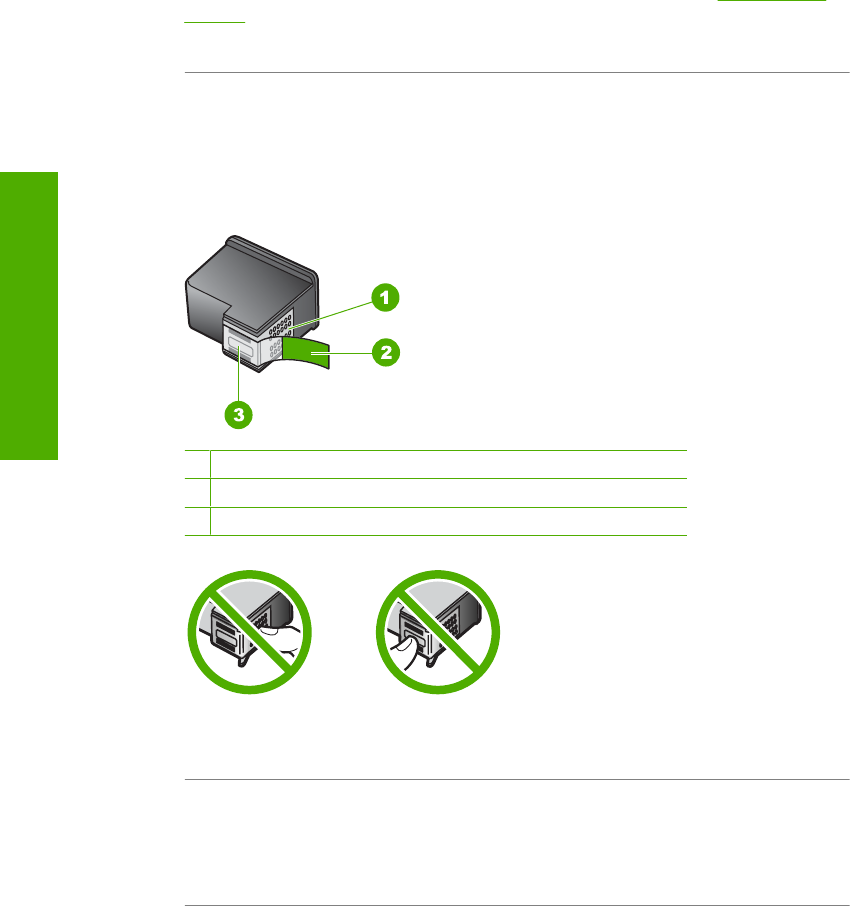
Solution: If you have colored paper loaded in the input tray when you align the print
cartridges, the alignment fails. Load unused plain white letter or A4 paper into the
input tray, and then try the alignment again. If the alignment fails again, you might
have a defective sensor or print cartridge.
To find support and warranty information, go to the HP Web site at
www.hp.com/
support. If prompted, choose your country/region, and then click Contact HP for
information on calling for technical support.
Cause: Protective tape is covering the print cartridges.
Solution: Check each print cartridge. The tape might have been removed from the
copper-colored contacts, but still might cover the ink nozzles. If the tape is still
covering the ink nozzles, carefully remove the tape from the print cartridges. Do not
touch the ink nozzles or the copper-colored contacts.
1 Copper-colored contacts
2 Plastic tape with pink pull tab (must be removed before installing)
3 Ink nozzles under tape
Reinsert the print cartridges and verify that they are fully inserted and locked in place.
Cause: The contacts on the print cartridge are not touching the contacts in the print
carriage.
Solution: Remove and then reinsert the print cartridges. Verify that they are fully
inserted and locked in place.
Cause: The print cartridge or sensor is defective.
Chapter 13
152 Troubleshooting
Troubleshooting