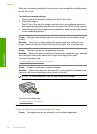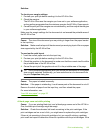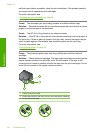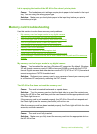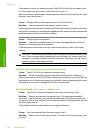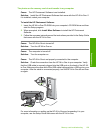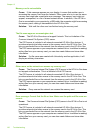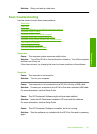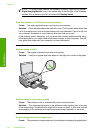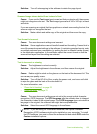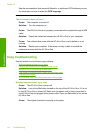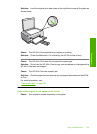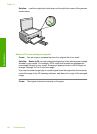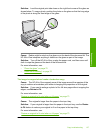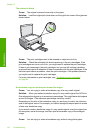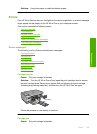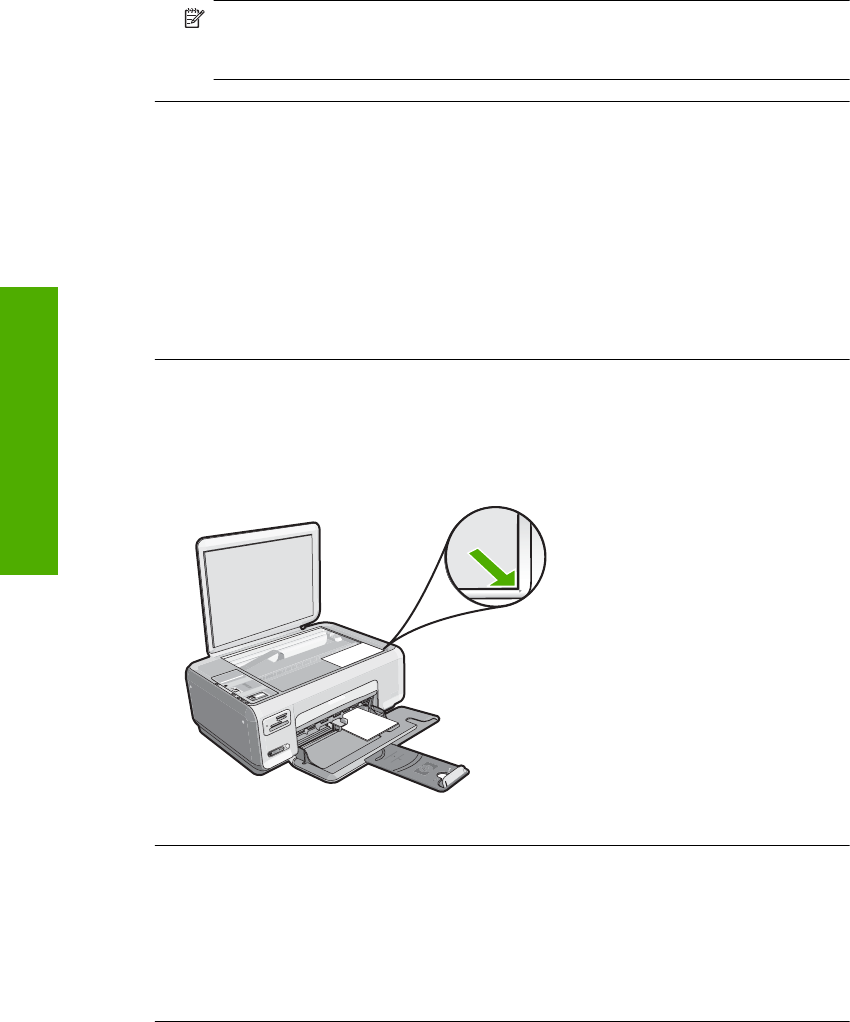
NOTE: To check to see whether the software is running, right-click on the HP
Digital Imaging Monitor icon in the system tray at the far right of the Windows
taskbar. Pick a device in the list, and then click Display Status.
Scan fails because of insufficient computer memory
Cause: Too many applications are running on your computer.
Solution: Close all applications that are not in use. This includes applications that
run in the background, such as screen savers and virus checkers. If you turn off your
virus checker, remember to turn it back on after you finish your scan.
If this problem occurs frequently, or if you encounter memory problems while using
other applications, you might need to add more memory to your computer. See the
user guide that came with your computer for more information.
Scanned image is blank
Cause: The original is placed incorrectly on the glass.
Solution: Load your original print side down on the right front corner of the glass.
Scanned image is incorrectly cropped
Cause: The software is set to automatically crop scanned pictures.
Solution: The autocropping feature in the software crops anything that is not part
of the main image. Sometimes this might not be what you want. In that case, turn off
autocropping in the software and crop the scanned image manually, or not at all.
Scanned image has incorrect page layout
Cause: The automatic cropping feature in the software is changing the page layout.
Chapter 13
132 Troubleshooting
Troubleshooting