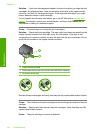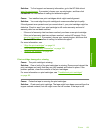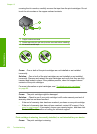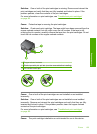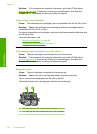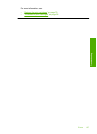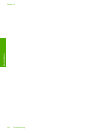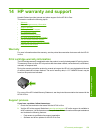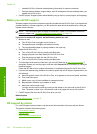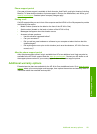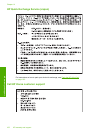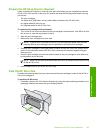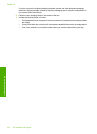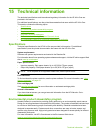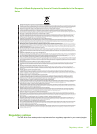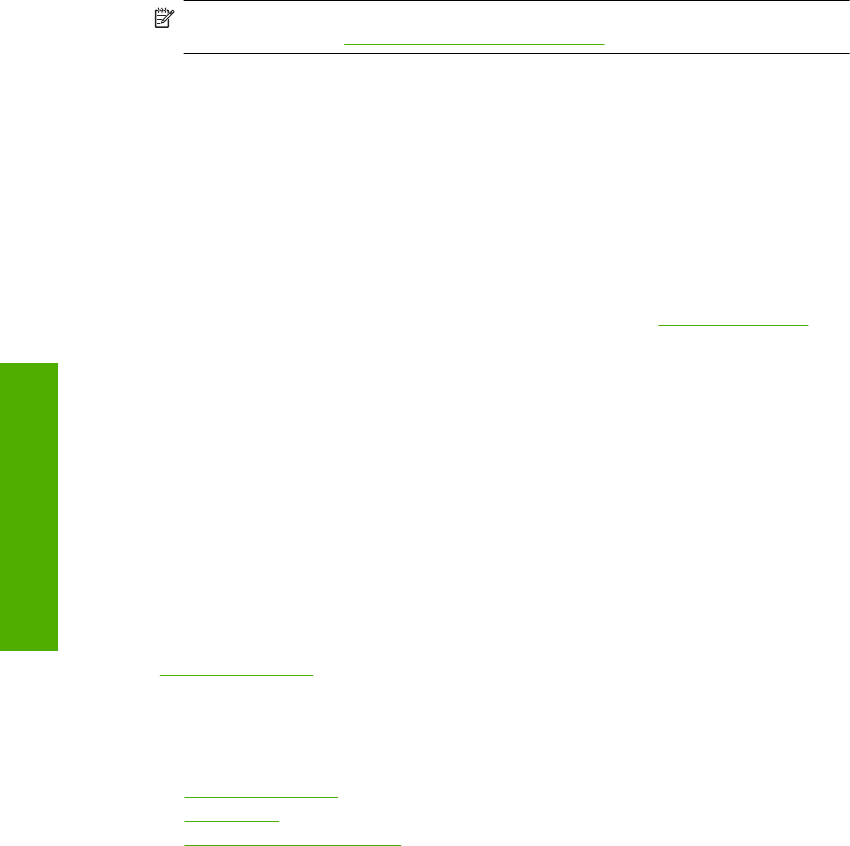
• Valuable HP All-in-One and troubleshooting information for common problems
• Proactive device updates, support alerts, and HP newsgrams that are available when you
register the HP All-in-One
3. Call HP support. Support options and availability vary by device, country/region, and language.
Before you call HP support
Software programs from other companies might be included with the HP All-in-One. If you experience
problems with any of those programs, you will receive the best technical assistance by calling the
experts at that company.
NOTE: This information does not apply to customers in Japan. For information on service
options in Japan, see “
HP Quick Exchange Service (Japan)” on page 162.
If you need to contact HP support, do the following before you call:
1. Make sure that:
a. The HP All-in-One is plugged in and turned on.
b. The specified print cartridges are installed correctly.
c. The recommended paper is properly loaded in the input tray.
2. Reset the HP All-in-One:
a. Turn off the HP All-in-One by pressing the On button.
b. Unplug the power cord from the back of the HP All-in-One.
c. Plug the power cord back into the HP All-in-One.
d. Turn on the HP All-in-One by pressing the On button.
3. To find support and warranty information, go to the HP Web site at
www.hp.com/support. If
prompted, choose your country/region, and then click Contact HP for information on calling for
technical support.
Check the HP Web site for updated information or troubleshooting tips for the HP All-in-One.
4. If you are still experiencing problems and need to speak with an HP support representative, do
the following:
a. Have the specific name of the HP All-in-One, as it appears on the control panel, available.
b. Print a self-test report.
c. Make a color copy to have available as a sample printout.
d. Be prepared to describe your problem in detail.
e. Have your serial number ready.
You can view the serial number by looking at the sticker on the rear side of the HP All-in-
One. The serial number is the 10-character code in the upper left corner of the sticker.
5. Call HP support. Be near the HP All-in-One when you call.
Related topics
“
Print a self-test report” on page 76
HP support by phone
For a list of support phone numbers, see the printed documentation that came with the device.
This section contains the following topics:
•
Phone support period
•
Placing a call
•
After the phone support period
Chapter 14
160 HP warranty and support
HP warranty and support