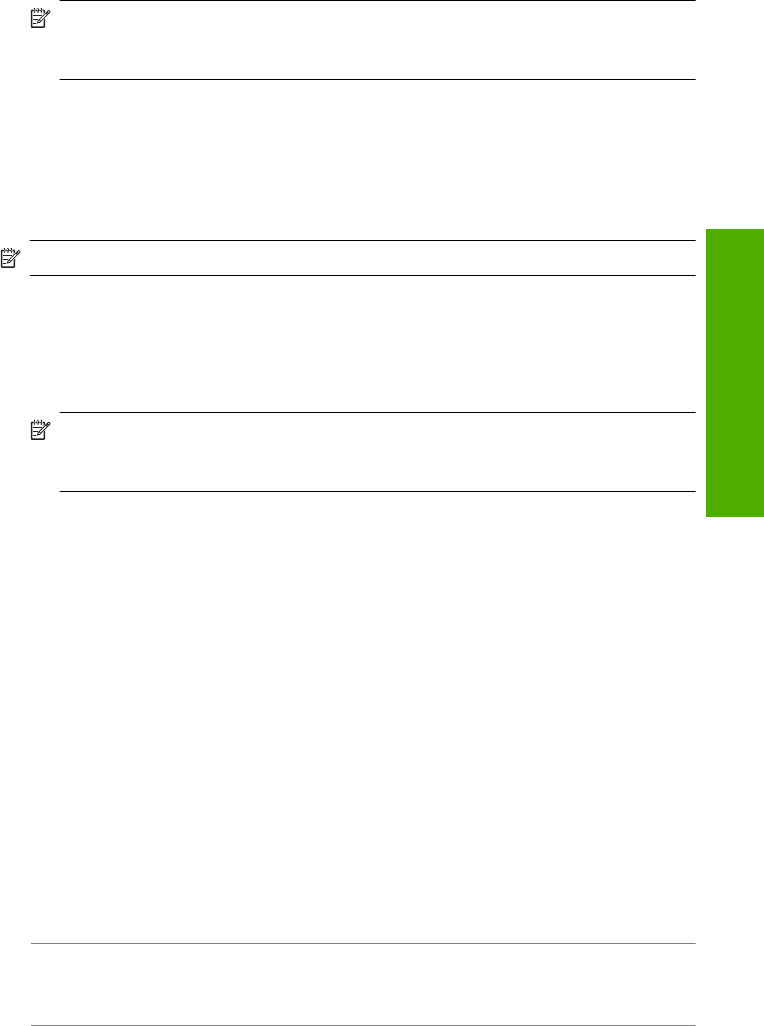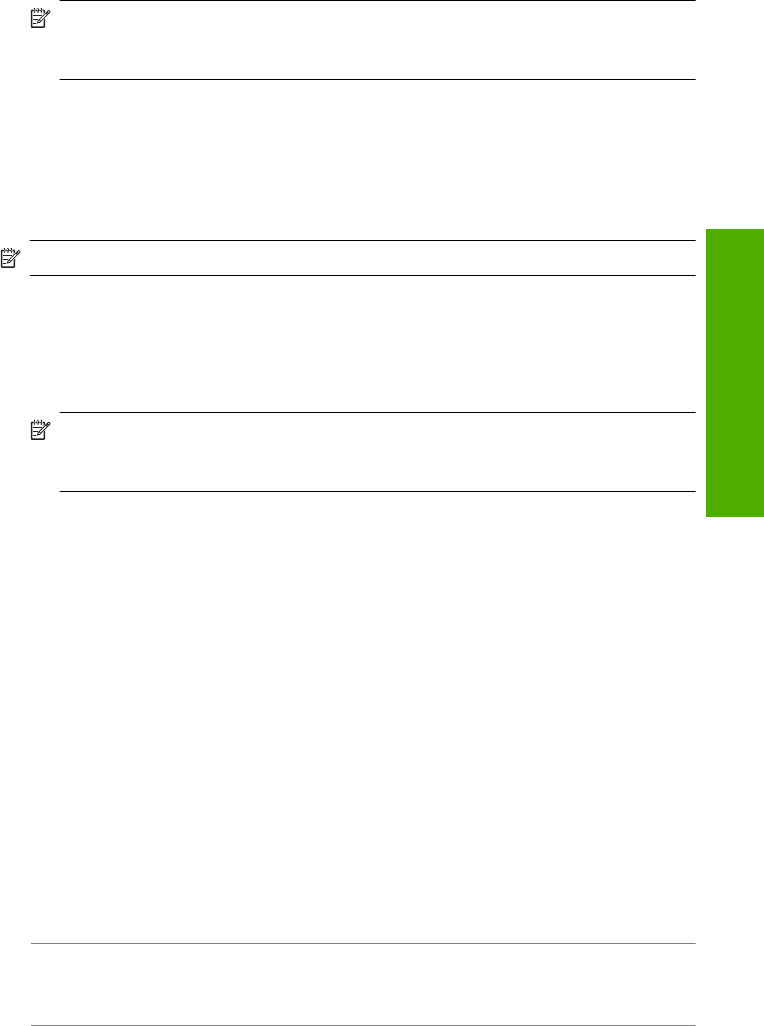
4. Disconnect the HP All-in-One from your computer.
5. Restart your computer.
NOTE: It is important that you disconnect the HP All-in-One before restarting
your computer. Do not connect the HP All-in-One to your computer until after you
have reinstalled the software.
6. Insert the HP All-in-One CD-ROM into your computer’s CD-ROM drive and then start
the Setup program.
7. Follow the onscreen instructions and the instructions provided in the Setup Guide that
came with the HP All-in-One.
To uninstall from a Windows computer, method 3
NOTE: Use this method if Uninstall is not available in the Windows Start menu.
1. Insert the HP All-in-One CD-ROM into your computer’s CD-ROM drive and then start
the Setup program.
2. Disconnect the HP All-in-One from your computer.
3. Select Uninstall and follow the onscreen directions.
4. Restart your computer.
NOTE: It is important that you disconnect the HP All-in-One before restarting
your computer. Do not connect the HP All-in-One to your computer until after you
have reinstalled the software.
5. Start the Setup program for the HP All-in-One again.
6. Select Install.
7. Follow the onscreen instructions and the instructions provided in the Setup Guide that
came with the HP All-in-One.
Missing HP Photosmart Software
Cause: The HP Photosmart Software is not installed.
Solution: Install the HP Photosmart Software that came with the HP All-in-One. If
it is installed, restart your computer.
To install the HP Photosmart Software
1. Insert the HP All-in-One CD-ROM into your computer’s CD-ROM drive and then
start the Setup program.
2. When prompted, click Install More Software to install the HP Photosmart
Software.
3. Follow the onscreen instructions and the instructions provided in the Setup Guide
that came with the HP All-in-One.
Cause: The HP All-in-One is turned off.
Solution: Turn the HP All-in-One on.
Cause: The computer is turned off.
Software installation troubleshooting 107
Troubleshooting