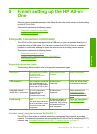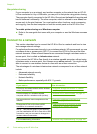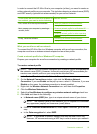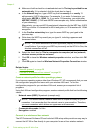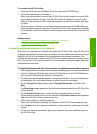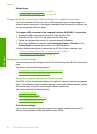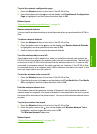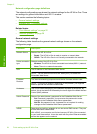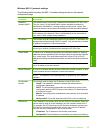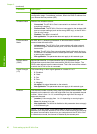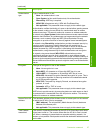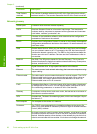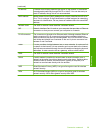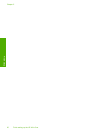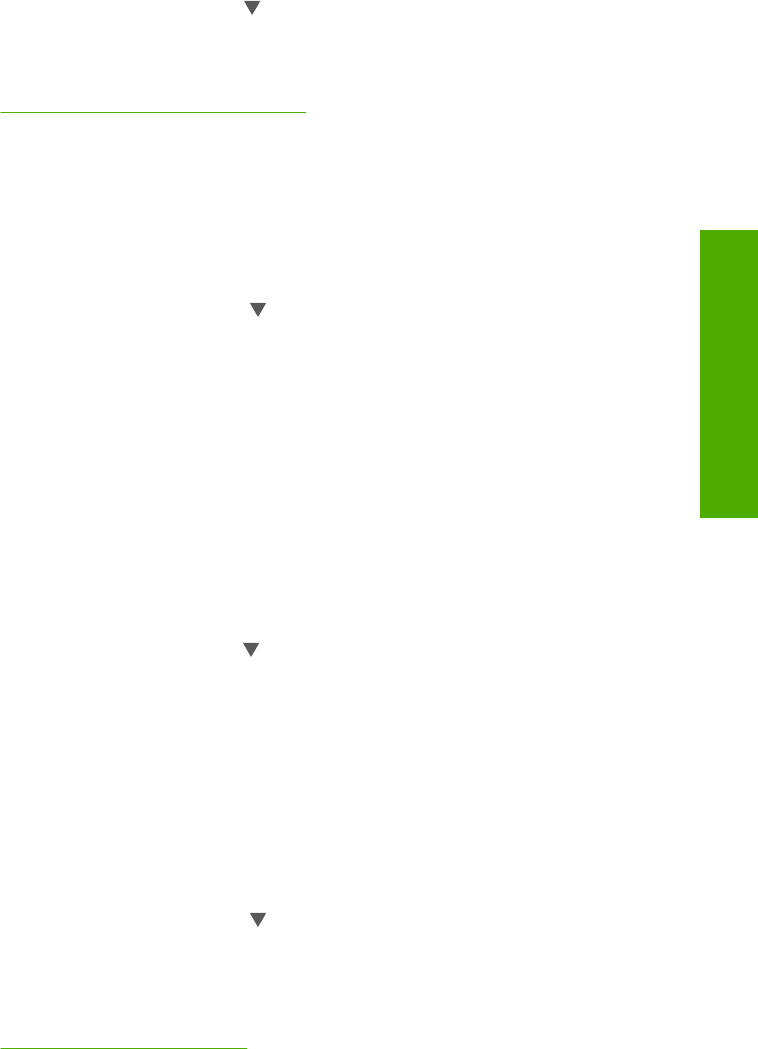
To print the network configuration page
1. Press the Wireless button on the front of the HP All-in-One.
2. Press the button next to the
icon on the display until Print Network Configuration
Page is highlighted, and then press the button next to OK.
Related topics
“
Network configuration page definitions” on page 24
Restore network defaults
You can reset the network settings to what they were when you purchased the HP All-in-
One.
To restore network defaults
1. Press the Wireless button on the front of the HP All-in-One.
2. Press the button next to the
icon on the display until Restore Network Defaults
is highlighted, and then press the button next to OK.
3. Confirm that you want to restore the network defaults.
Turn the wireless radio on and off
The wireless radio is off by default, but when you install the software and connect the
HP All-in-One to the network, the wireless radio is turned on automatically. The blue light
on the front of the HP All-in-One indicates that the wireless radio is on. In order to stay
connected to a wireless network, the radio must stay on. However, if the HP All-in-One
is connected directly to a computer with a USB connection, the radio is not used. In this
case you might want to turn the radio off.
To turn the wireless radio on and off
1. Press the Wireless button on the front of the HP All-in-One.
2. Press the button next to the
icon on the display until Turn Radio On or Turn Radio
Off is highlighted, and then press the button next to OK.
Print the wireless network test
The wireless network test performs a series of diagnostic tests to determine whether
network setup is successful. If an issue is detected, a recommendation on how to correct
the issue will be included on the printed report. You can print the wireless network test at
any time.
To print the wireless test report
1. Press the Wireless button on the front of the HP All-in-One.
2. Press the button next to the
icon on the display until Wireless Network Test is
highlighted, and then press the button next to OK.
The Wireless Network Test prints.
Related topics
“
Wireless setup troubleshooting” on page 108
Connect to a network 23
Finish setup