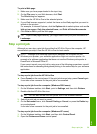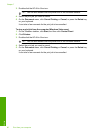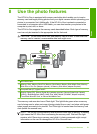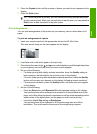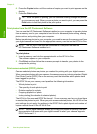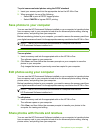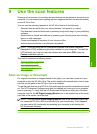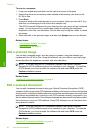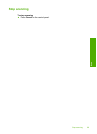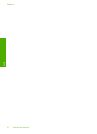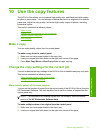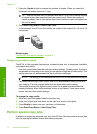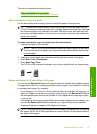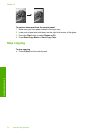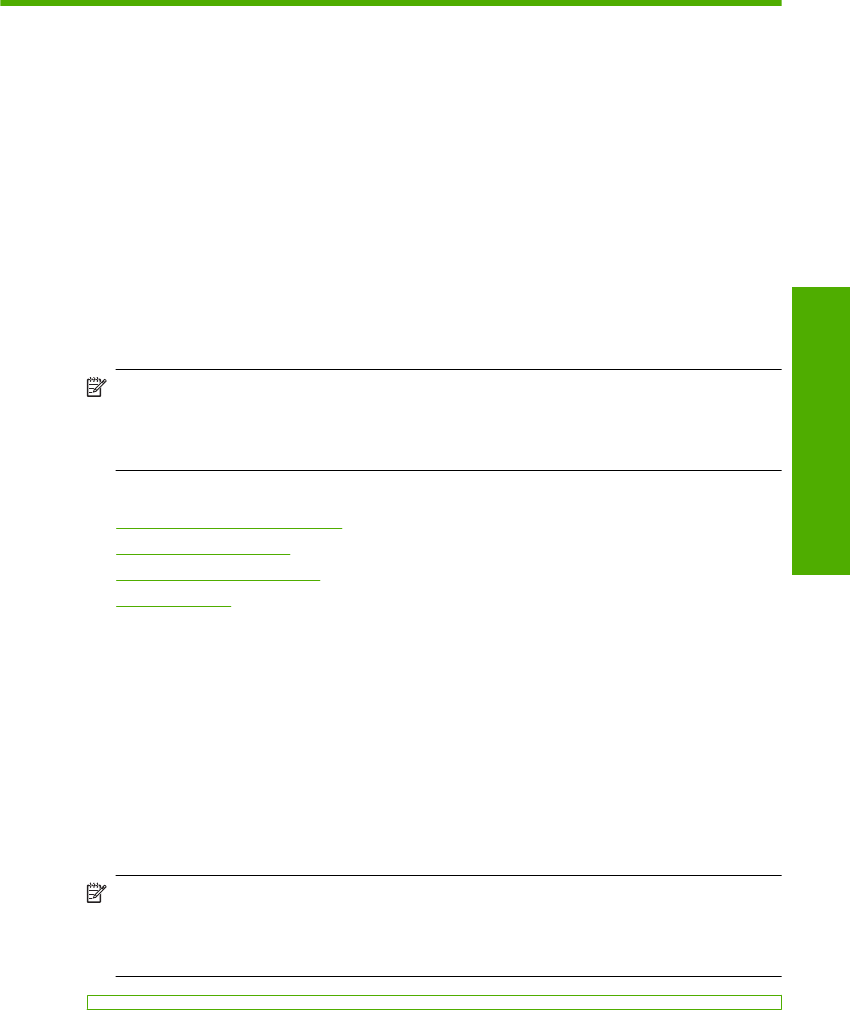
9 Use the scan features
Scanning is the process of converting text and pictures into an electronic format for your
computer. You can scan almost anything (photos, magazine articles, and text documents)
on the HP All-in-One.
You can use the scanning features of the HP All-in-One to do the following:
• Scan text from an article into your word processor, and quote it in a report.
• Print business cards and brochures by scanning a logo and using it in your publishing
software.
• Send photos to friends and relatives by scanning your favorite prints and including
them in e-mail messages.
• Create a photographic inventory of your house or office.
• Archive treasured photos in an electronic scrapbook.
NOTE: If you are using the HP Photosmart Software, the Optical Character
Recognition (OCR) software might not be installed on your computer. To install the
OCR software, you must re-insert the software disk and select OCR under the
Custom installation options.
This section contains the following topics:
•
Scan an image or document
•
Edit a scanned image
•
Edit a scanned document
•
Stop scanning
Scan an image or document
For original documents or images placed on the glass, you can start a scan from your
computer or from the HP All-in-One. This section explains the second option: how to scan
from the control panel of the HP All-in-One to a computer.
To use the scan features, the HP All-in-One and computer must be connected and turned
on. The HP Photosmart Software must also be installed and running on your computer
prior to scanning. To verify that the HP Photosmart Software is running on a Windows
computer, look for the HP Digital Imaging Monitor icon in the system tray at the lower
right side of the screen, near the time.
NOTE: Closing the HP Digital Imaging Monitor icon in the Windows system tray
can cause the HP All-in-One to lose some of its scan functionality. If this happens,
you can restore full functionality by restarting your computer or by starting the
HP Photosmart Software.
Use the scan features 67
Scan