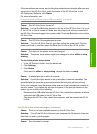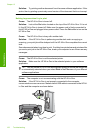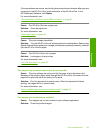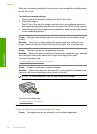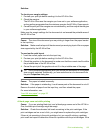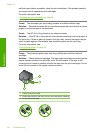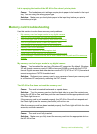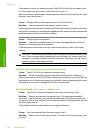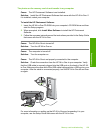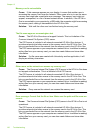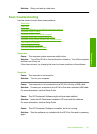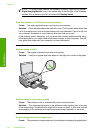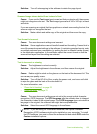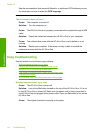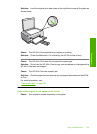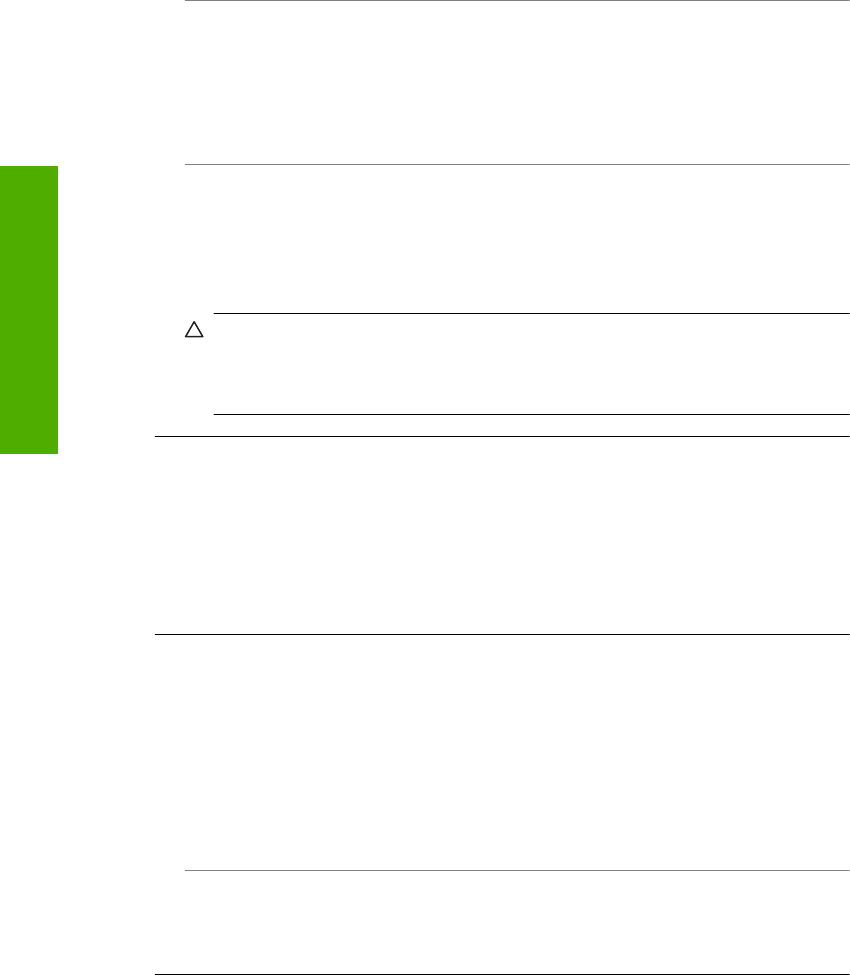
If the memory card is not inserted properly, the HP All-in-One will not respond and
the Photo light (near the memory card slots) will not turn on.
After the memory card has been inserted properly, the Photo light will blink for a few
seconds, and then remain lit.
Cause: Multiple memory cards are inserted in the HP All-in-One.
Solution: You can insert only one memory card at a time.
If more than one memory card is inserted, the Photo light (near the memory card slots)
will not blink, and an error message will appear on the computer screen. Remove the
additional memory card to resolve the problem.
Cause: The file system is corrupted.
Solution: Check the computer screen for an error message telling you that the
images on the memory card are corrupted.
If the file system on the card is corrupt, reformat the memory card in your digital
camera.
CAUTION: Reformatting the memory card will delete any photos stored on the
card. If you have previously transferred the photos from your memory card to a
computer, try printing the photos from the computer. Otherwise, you will need to
retake any photos you might have lost.
The Photo light next to the memory card slots is blinking
Cause: The HP All-in-One is reading the memory card.
Solution: Do not pull out the memory card while the Photo light is flashing. A
flashing light means the HP All-in-One is accessing the memory card. Wait until the
light remains solid. Removing a memory card while it is being accessed might corrupt
information on the card or damage the HP All-in-One and card.
The On light blinks when I insert my memory card
Cause: The HP All-in-One has detected an error with the memory card.
Solution: Remove and reinsert the memory card. You might have inserted it
incorrectly. Turn the memory card so that the label side is up and the contacts are
facing the HP All-in-One, and then push the card forward into the appropriate slot until
the Photo light turns on.
If the problem continues, the memory card might be defective.
Cause: You have inserted more than one memory card.
Solution: Remove one of the memory cards. You can use only one memory card
at a time.
Chapter 13
128 Troubleshooting
Troubleshooting