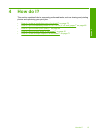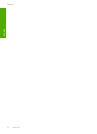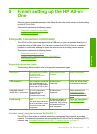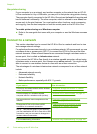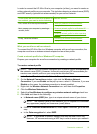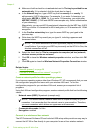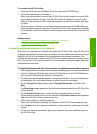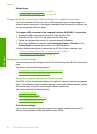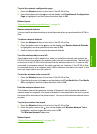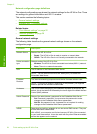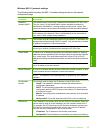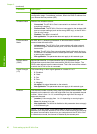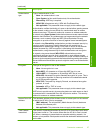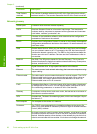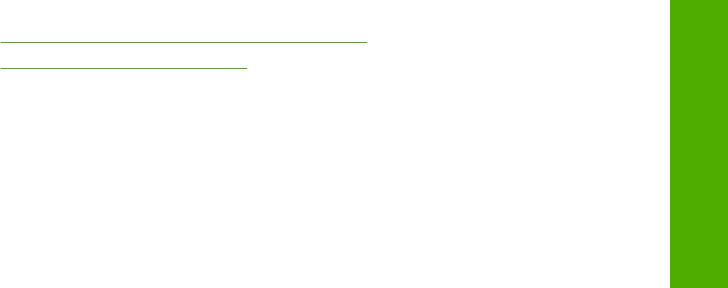
To connect the HP All-in-One
1. Insert the HP Photosmart Software CD in the computer CD-ROM drive.
2. Follow the instructions on the screen.
When you are prompted, connect the HP All-in-One to the computer using the USB
setup cable included in the box. The HP All-in-One will attempt to connect to the
network. If the connection fails, follow the prompts to correct the problem, and then
try again.
3. When the setup is finished, you will be prompted to disconnect the USB cable and
test the wireless network connection. Once the HP All-in-One connects successfully
to the network, install the software on each computer that will use the device over the
network.
Related topics
•“
Connect to additional computers on a network” on page 21
•“
Wireless setup troubleshooting” on page 108
Connect to additional computers on a network
More than one computer on a network can share the HP All-in-One. If the HP All-in-One
is already connected to a computer on a network, for each additional computer you must
install the HP All-in-One software. During installation of a wireless connection, the
software will discover the network name (SSID) of the existing network. Once you have
set up the HP All-in-One on the network you will not need to configure it again when you
add additional computers.
To install the Windows HP All-in-One software on additional networked computers
1. Quit all applications running on your computer, including any virus detection software.
2. Insert the Windows CD that came with the HP All-in-One into the CD-ROM drive on
your computer and follow the onscreen instructions.
3. If a dialog box about firewalls appears, follow the instructions. If you see firewall pop-
up messages, you must always accept or allow the pop-up messages.
4. On the Connection Type screen, select Through the network, and then click
Next.
The Searching screen appears as the Setup program searches for the HP All-in-One
on the network.
5. On the Printer Found screen, verify that the printer description is correct.
If more than one printer is found on the network, the Printers Found screen appears.
Select the HP All-in-One you want to connect.
6. Follow the prompts to install the software.
When you have finished installing the software, the HP All-in-One is ready for use.
7. If you disabled any virus detection software on your computer, make sure to enable
it again.
8. To test your network connection, go to your computer and print a self-test report to
the HP All-in-One.
Connect to a network 21
Finish setup