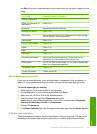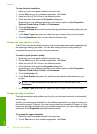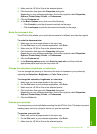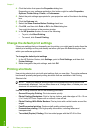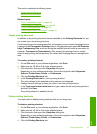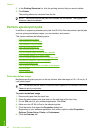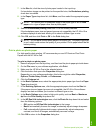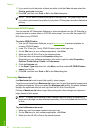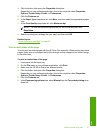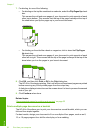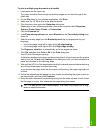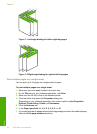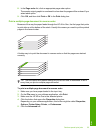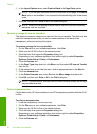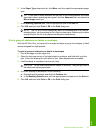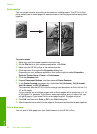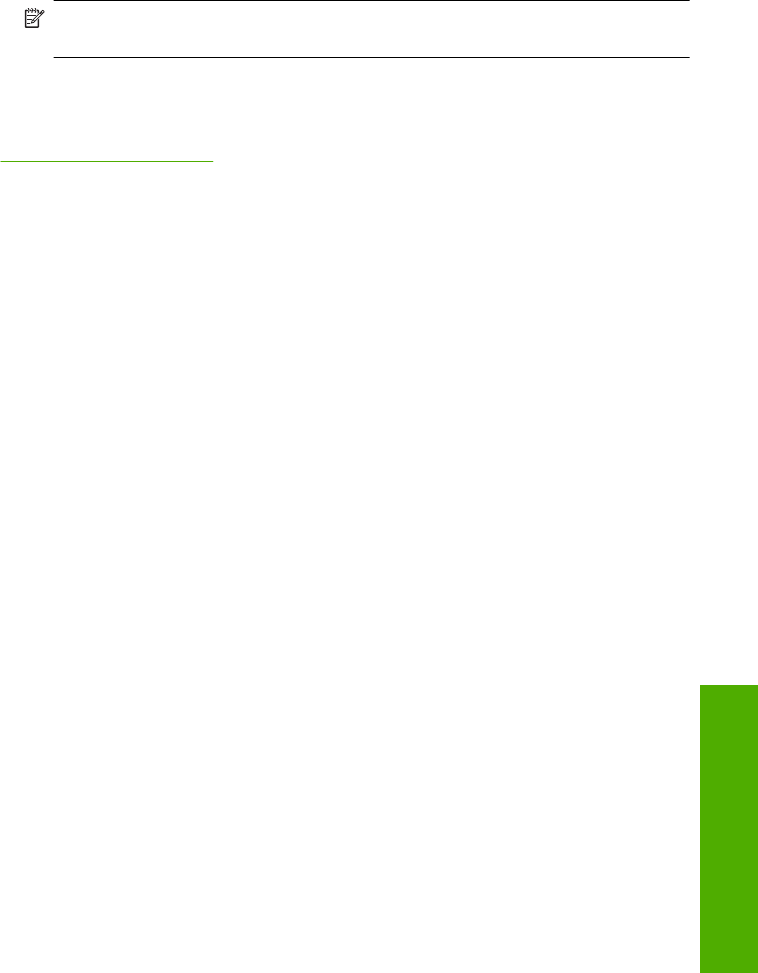
4. Click the button that opens the Properties dialog box.
Depending on your software application, this button might be called Properties,
Options, Printer Setup, Printer, or Preferences.
5. Click the Features tab.
6. In the Paper Type drop-down list, click More, and then select the appropriate paper
type.
7. In the Print Quality drop-down list, click Maximum dpi.
NOTE: To view the maximum dpi that the HP All-in-One will print, click
Resolution.
8. Select any other print settings that you want, and then click OK.
Related topics
“
Use a photo print cartridge” on page 82
Print on both sides of the page
You can print two-sided pages with the HP All-in-One manually. When printing two-sided
pages, make sure to use paper that is thick enough so that images do not show through
to the other side.
To print on both sides of the page
1. Load paper into the input tray.
2. On the File menu in your software application, click Print.
3. Make sure the HP All-in-One is the selected printer.
4. Click the button that opens the Properties dialog box.
Depending on your software application, this button might be called Properties,
Options, Printer Setup, Printer, or Preferences.
5. Click the Features tab.
6. In the Paper saving options area, select Manual from the Two-sided printing drop-
down list.
Perform special print jobs 51
Print