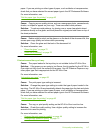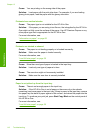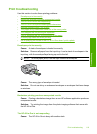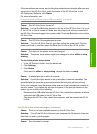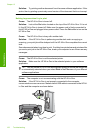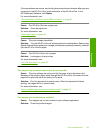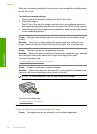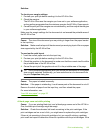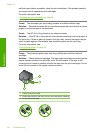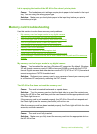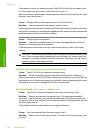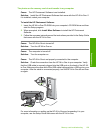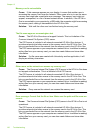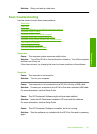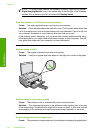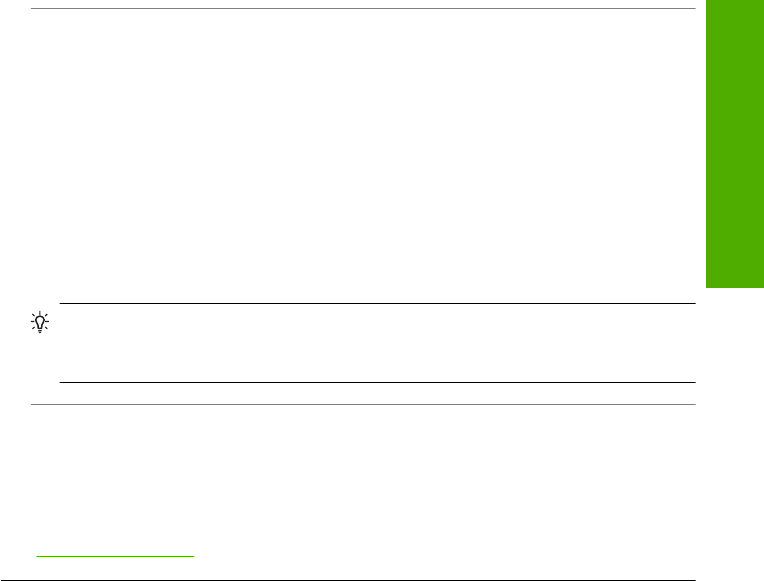
Solution:
To check your margin settings
1. Preview your print job before sending it to the HP All-in-One.
2. Check the margins.
The HP All-in-One uses the margins you have set in your software application,
as long as they are greater than the minimum margins the HP All-in-One supports.
3. Cancel the print job if the margins are not satisfactory, and then adjust the margins
in your software application.
Make sure the margin settings for the document do not exceed the printable area of
the HP All-in-One.
Cause: The size of the document you are printing is larger than the paper loaded
in the input tray.
Solution: Make sure the layout of the document you are trying to print fits on a paper
size supported by the HP All-in-One.
To preview the print layout
1. Load the correct paper size into the input tray.
2. Preview your print job before sending it to the HP All-in-One.
3. Check the graphics in the document to make sure that the current size fits within
the printable area of the HP All-in-One.
4. Cancel the print job if the graphics do not fit in the printable area of the page.
TIP: Some software applications allow you to scale the document to fit the paper
size currently selected. Additionally, you can scale the size of a document from
the print Properties dialog box.
Cause: The paper is loaded incorrectly.
Solution: If the paper is misfeeding, it could cause parts of the document to cut off.
Remove the stack of paper from the input tray, and then reload the paper.
For more information, see:
“
Load full-size paper” on page 35
A blank page came out while printing
Cause: If you are printing black text, and a blank page comes out of the HP All-in-
One, the black print cartridge might be empty.
Solution: Check the estimated ink levels remaining in the print cartridges. If the
print cartridges are low or out of ink, you might need to replace the print cartridges.
If there is ink remaining in the print cartridges, but you are still noticing a problem,
print a self-test report to determine if there is a problem with the print cartridges. If the
Print troubleshooting 125
Troubleshooting