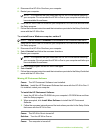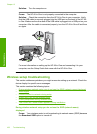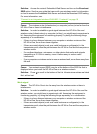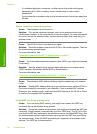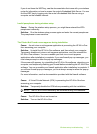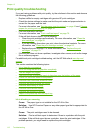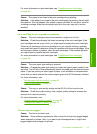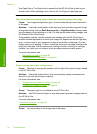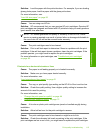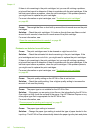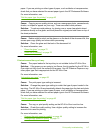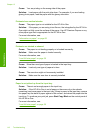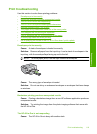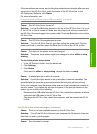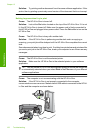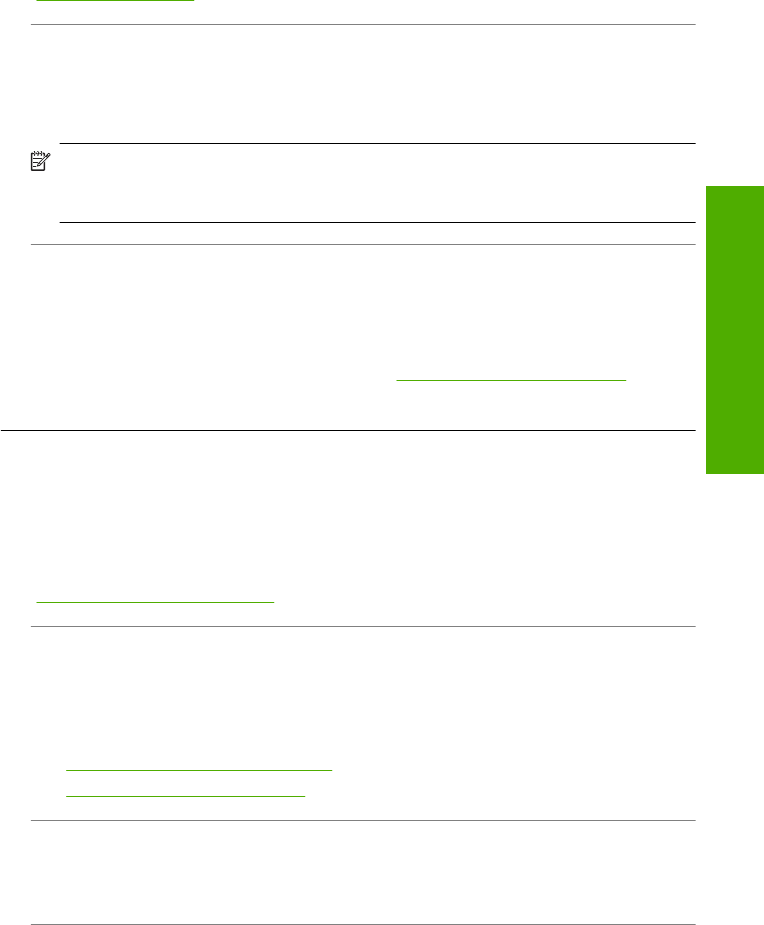
Solution: Load the paper with the print side down. For example, if you are loading
glossy photo paper, load the paper with the glossy side down.
For more information, see:
“
Load full-size paper” on page 35
Cause: You are using non-HP ink.
Solution: HP recommends that you use genuine HP print cartridges. Genuine HP
print cartridges are designed and tested with HP printers to help you easily produce
great results, time after time.
NOTE: HP cannot guarantee the quality or reliability of non-HP ink. Printer
service or repairs required as a result of printer failure or damage attributable to
the use of non-HP ink will not be covered under warranty.
Cause: The print cartridges need to be cleaned.
Solution: Print a self-test report to determine if there is a problem with the print
cartridges. If the self-test report shows a problem, clean the print cartridges. If the
problem persists, you might need to replace the print cartridges.
For more information on print cartridges, see “
Troubleshoot print cartridges”
on page 95.
Printouts have horizontal streaks or lines
Cause: The paper is not feeding properly or is loaded incorrectly.
Solution: Make sure you have paper loaded correctly.
For more information, see:
“
Load originals and load paper” on page 31
Cause: The copy or print quality type setting on the HP All-in-One is set too low.
Solution: Check the quality setting. Use a higher quality setting to increase the
amount of ink used for printing.
For more information, see:
•“
Change the print speed or quality” on page 44
•“
Change copy speed or quality” on page 72
Cause: A tri-color or photo print cartridge was jarred or handled roughly during
installation.
Solution: Allow half an hour for the print cartridge to recover.
Cause: The print cartridges need to be cleaned or might be out of ink.
Solution: Check the estimated ink levels remaining in the print cartridges. If the
print cartridges are low or out of ink, you might need to replace the print cartridges.
Print quality troubleshooting 115
Troubleshooting