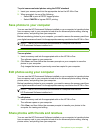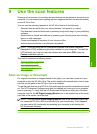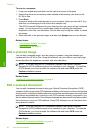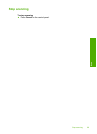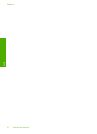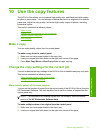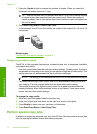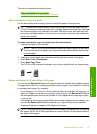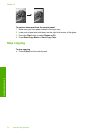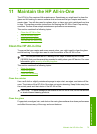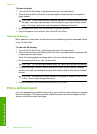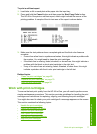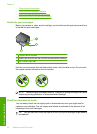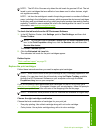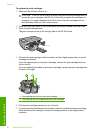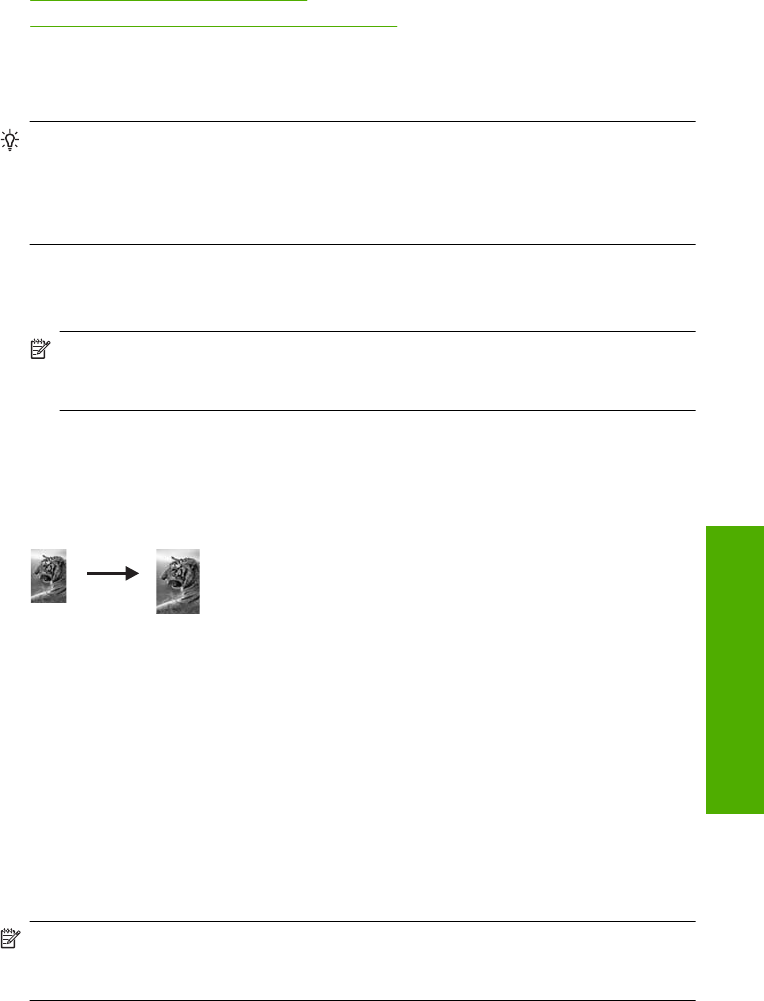
This section contains the following topics:
•
Make a borderless copy of a photo
•
Resize an original to fit onto letter or A4 paper
Make a borderless copy of a photo
For the best quality when copying a photo, load photo paper in the input tray.
TIP: You can optimize the quality of the color photos you print and copy with the
HP All-in-One by purchasing a photo print cartridge. Remove the black print cartridge
and insert the photo print cartridge in its place. With the tri-color print cartridge and
photo print cartridge installed, you have a six-ink system, which provides enhanced
quality color photos.
To make a borderless copy of a photo from the control panel
1. Load photo paper in the input tray.
NOTE: The HP All-in-One automatically detects the type of paper you are using.
If you do not use photo paper, your copy will include a white border around one
or more edges.
2. Load your original photo print side down on the right front corner of the glass.
3. Press Size to select Borderless.
4. Press Start Copy Color.
The HP All-in-One makes a borderless copy of your original photo, as shown below.
Resize an original to fit onto letter or A4 paper
You can use the Resize to Fit feature to copy an original to fit within the printable margins
of a page without the risk of cropping some part of your original. This is useful for reducing
or enlarging an original. For example:
• If you enlarge a 10 x 15 cm (4 x 6 inch) photo to make a borderless full-size copy on
letter or A4 paper, some part of your photo will be cropped. The Resize to Fit feature
will enlarge the photo as much as possible to fit the page without cropping any part
of your photo.
• If the image or text on your original fills the entire sheet of paper with no margins, you
can use the Resize to Fit feature to reduce your original and prevent unwanted
cropping of the text or images at the edges of the sheet.
NOTE: In order to resize your original without changing the proportions or cropping
the edges, the HP All-in-One might leave an uneven amount of white space around
the edges of the paper.
Perform special copy jobs 73
Use the copy features