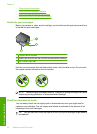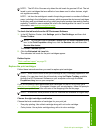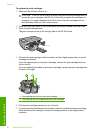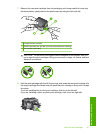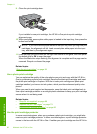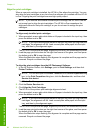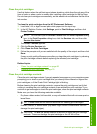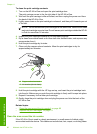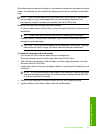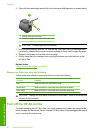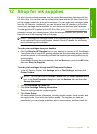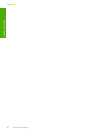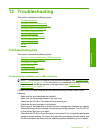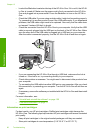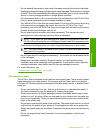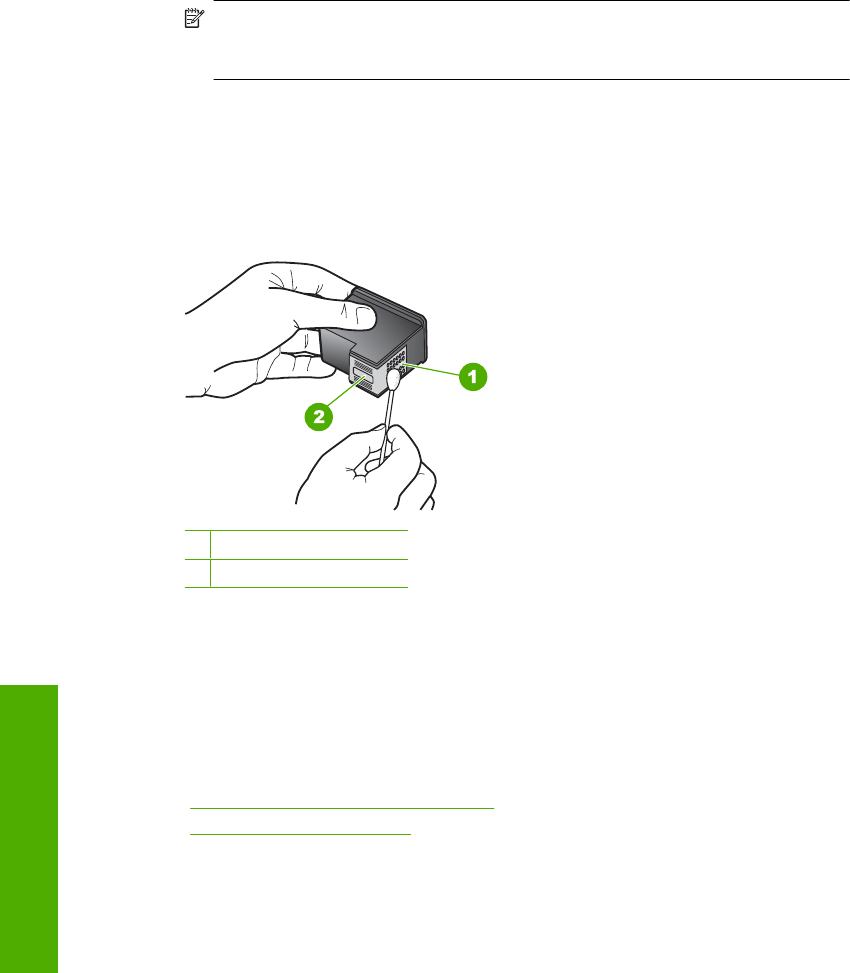
To clean the print cartridge contacts
1. Turn on the HP All-in-One and open the print cartridge door.
The print carriage moves to the far right side of the HP All-in-One.
2. Wait until the print carriage is idle and silent, and then unplug the power cord from
the back of the HP All-in-One.
3. Lightly press down on the print cartridge to release it, and then pull it towards you out
of the slot.
NOTE: Do not remove both print cartridges at the same time. Remove and clean
each print cartridge one at a time. Do not leave a print cartridge outside the HP All-
in-One for more than 30 minutes.
4. Inspect the print cartridge contacts for ink and debris buildup.
5. Dip a clean foam rubber swab or lint-free cloth into distilled water, and squeeze any
excess water from it.
6. Hold the print cartridge by its sides.
7. Clean only the copper-colored contacts. Allow the print cartridges to dry for
approximately ten minutes.
1 Copper-colored contacts
2 Ink nozzles (do not clean)
8. Hold the print cartridge with the HP logo on top, and insert the print cartridge back
into the slot. Make sure you push the print cartridge in firmly until it snaps into place.
9. Repeat if necessary for the other print cartridge.
10. Gently close the print cartridge door and plug the power cord into the back of the
HP All-in-One.
Related topics
•“
Clean the area around the ink nozzles” on page 86
•“
Replace the print cartridges” on page 79
Clean the area around the ink nozzles
If the HP All-in-One is used in a dusty environment, a small amount of debris might
accumulate inside the device. This debris can include dust, hair, carpet, or clothing fibers.
Chapter 11
86 Maintain the HP All-in-One
Maintain the HP All-in-One