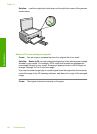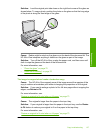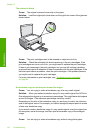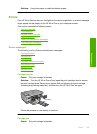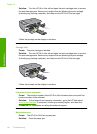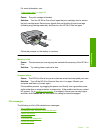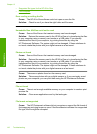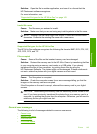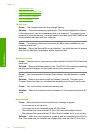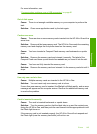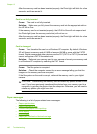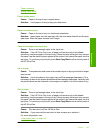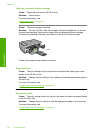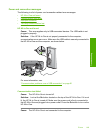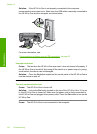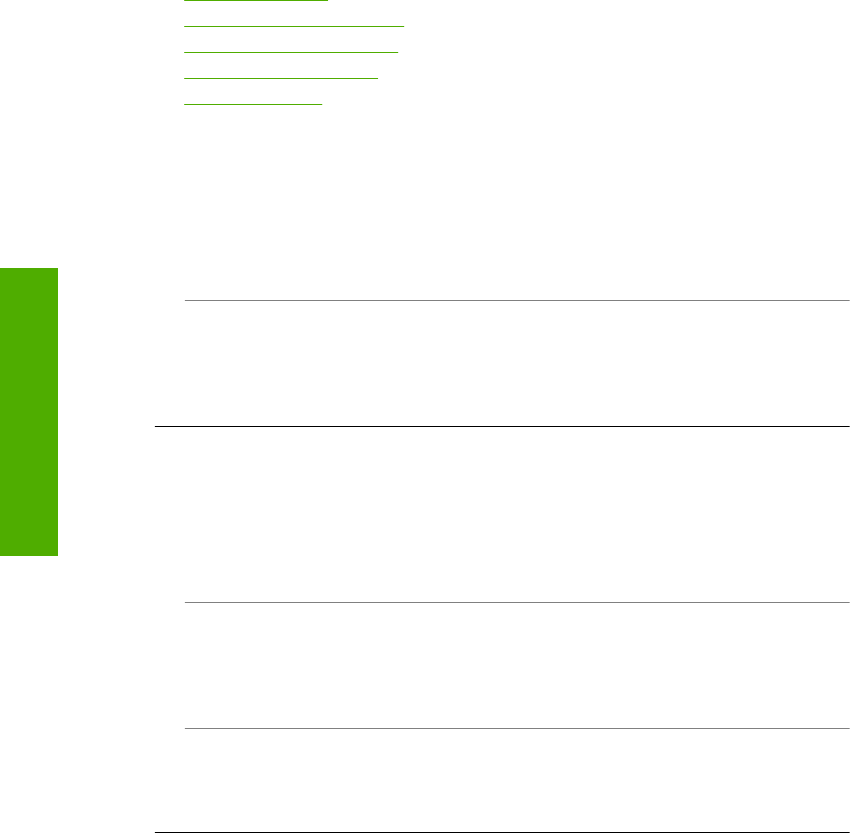
• Card access error
•
Use only one card at a time
•
Card is inserted incorrectly
•
Card is not fully inserted
•
Card is damaged
Cannot crop
Cause: The computer does not have enough memory.
Solution: Close all unnecessary applications. (This includes applications that run
in the background, such as screensavers and virus checkers). Try restarting your
computer to clear the memory. You might need to purchase more RAM. Refer to the
documentation that came with your computer.
Cause: For scanning, there must be at least 50 MB of space available on your
computer's hard disk.
Solution: Empty the Recycle Bin on your desktop. You might also need to remove
files from the hard disk; for example, delete temporary files.
Memory card error
Cause: There are two or more memory cards inserted into the HP All-in-One at the
same time.
Solution: Remove all but one memory card. The HP All-in-One reads the remaining
memory card and displays the first photo stored on the memory card.
Cause: You have inserted a Compact Flash memory card backwards or upside
down.
Solution: Remove the memory card and reinsert it correctly. The label of the
Compact Flash card faces up and should be readable as you insert it into the slot.
Cause: You have not fully inserted the memory card.
Solution: Remove the memory card and reinsert it in the memory card slot until it
stops.
Disconnected
Cause: Several situations can cause this error message to appear.
• Your computer is not turned on.
• Your computer is not connected to the HP All-in-One.
• The software that came with the HP All-in-One was not installed correctly.
• The software that came with the HP All-in-One is installed, but it is not running.
Solution: Make sure your computer is turned on and is connected to the HP All-in-
One. Also make sure you installed the software that came with the HP All-in-One.
Chapter 13
144 Troubleshooting
Troubleshooting