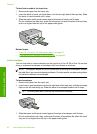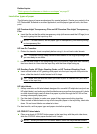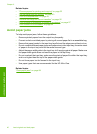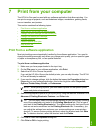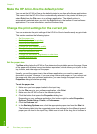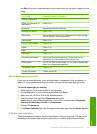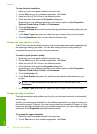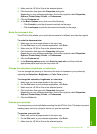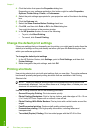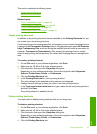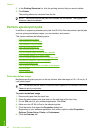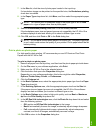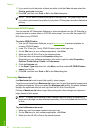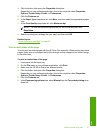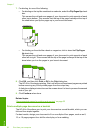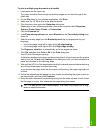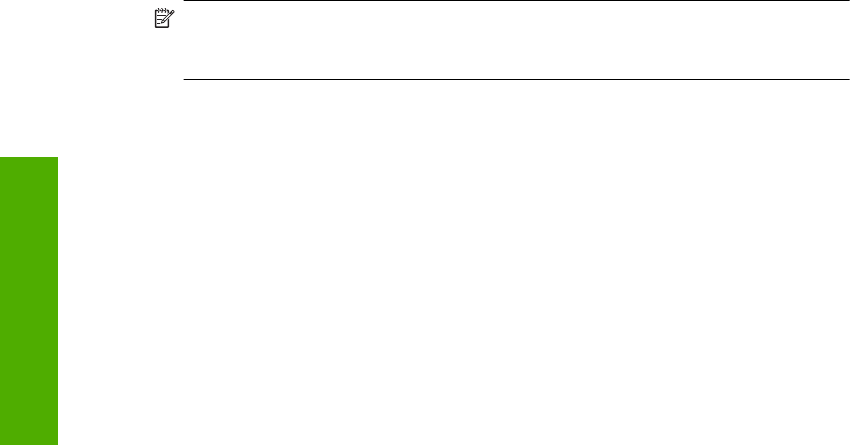
4. Click the button that opens the Properties dialog box.
Depending on your software application, this button might be called Properties,
Options, Printer Setup, Printer, or Preferences.
5. Select the print settings appropriate for your project on each of the tabs in the dialog
box.
6. Click the Features tab.
7. Select the Show Preview Before Printing check box.
8. Click OK, and then click Print or OK in the Print dialog box.
Your print job displays in the preview window.
9. In the HP preview window, do one of the following:
• To print, click Start Printing.
• To cancel, click Cancel Printing.
Change the default print settings
If there are settings that you frequently use for printing, you might want to make them the
default print settings so they are already set when you open the Print dialog box from
within your software application.
To change the default print settings
1. In the HP Solution Center, click Settings, point to Print Settings, and then click
Printer Settings.
2. Make changes to the print settings, and click OK.
Printing shortcuts
Use printing shortcuts to print with print settings that you use often. The printer software
has several specially designed printing shortcuts that are available in the Printing
Shortcuts list.
NOTE: When you select a printing shortcut the appropriate printing options are
automatically displayed. You can leave them as is, change them, or create your own
shortcuts for commonly used tasks.
Use the Printing Shortcuts tab for the following print tasks:
• General Everyday Printing: Print documents quickly.
• Photo Printing–Borderless: Print to the top, bottom, and side edges of 10 x 15 cm
(4 x 6 inch) HP Photo Papers with or without a tear-off tab.
• Photo Printing–With White Borders: Print a photo with a white border around the
edges.
• Fast/Economical printing: Produce draft-quality printouts quickly.
• Presentation printing: Print high-quality documents, including letters and
transparencies.
• Two-sided (Duplex) Printing: Print two-sided pages with the HP All-in-One.
Chapter 7
46 Print from your computer
Print